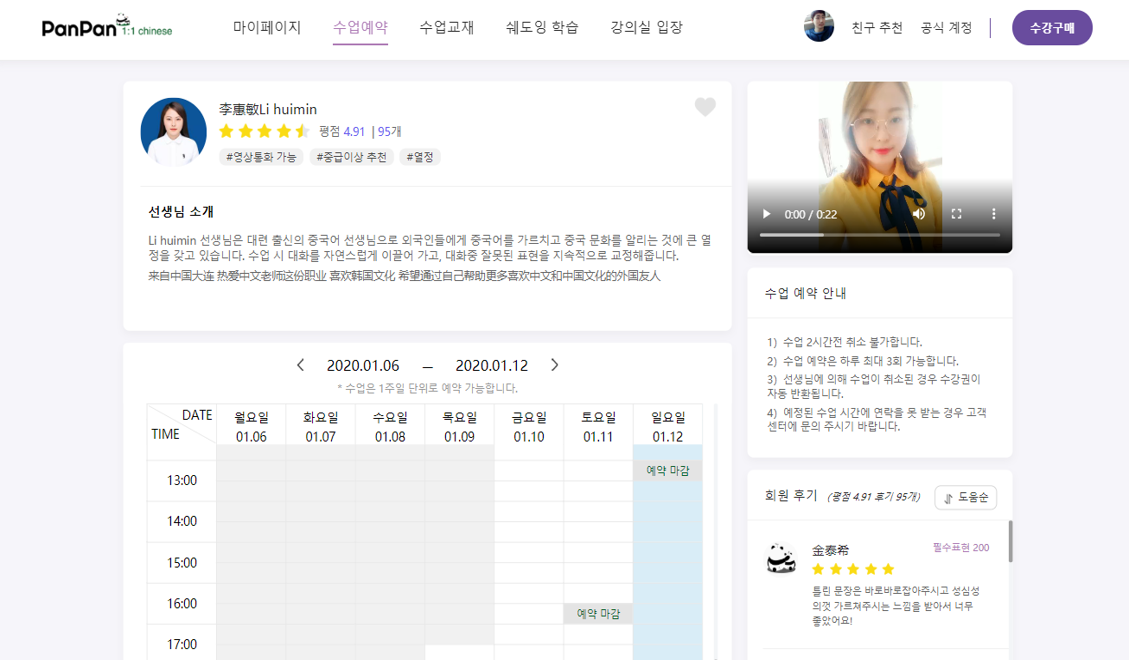
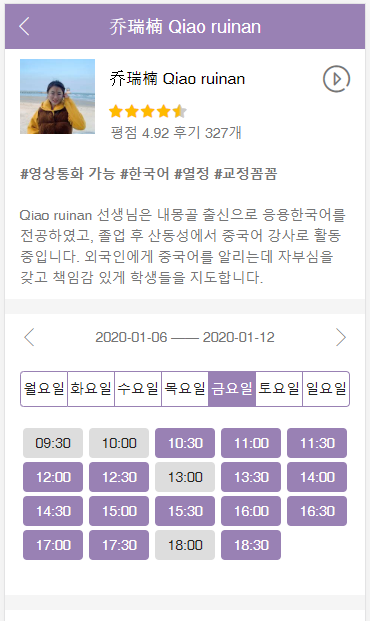
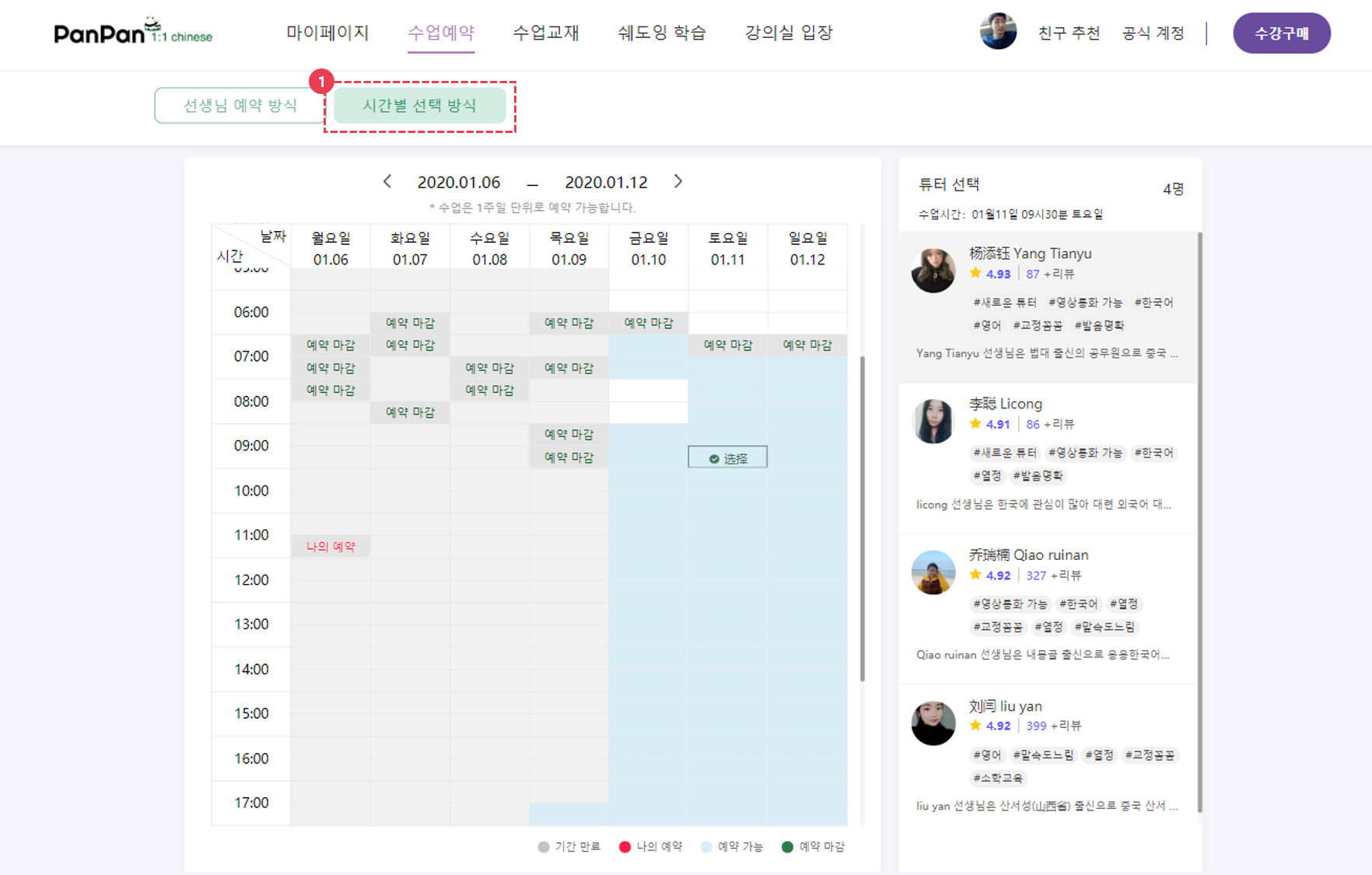
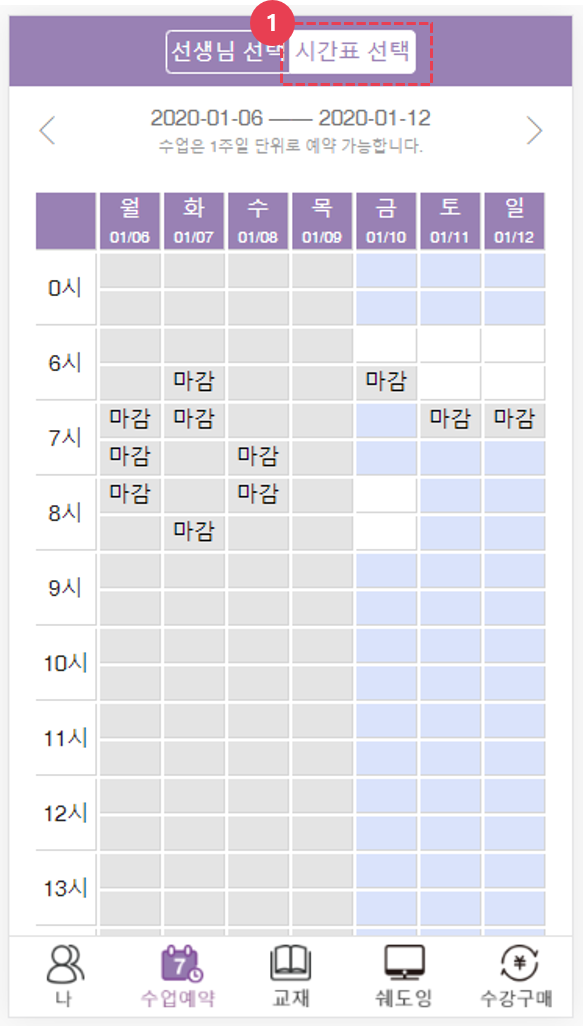
●강의실 입장
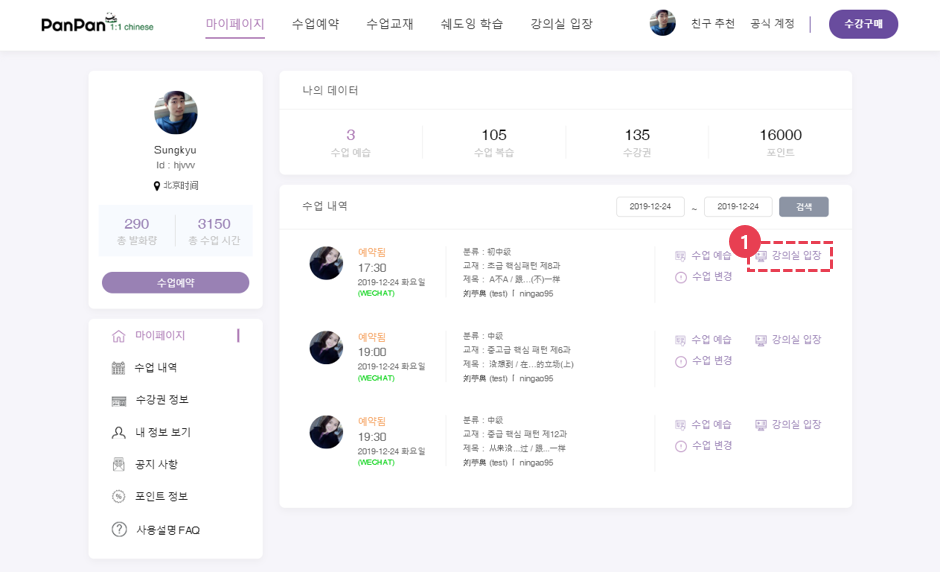
수업은 예정된 수업시간 30분 전부터 입장 가능합니다.
수업을 진행하는 컴퓨터/휴대폰의 마이크 및 스피커 등을 확인해 주세요.
(수업 전 통화 테스트를 클릭하여, 사전에 이용 하시는 기기의 환경을 체크하세요.)
● [수업 예습] - [강의실 입장] Click
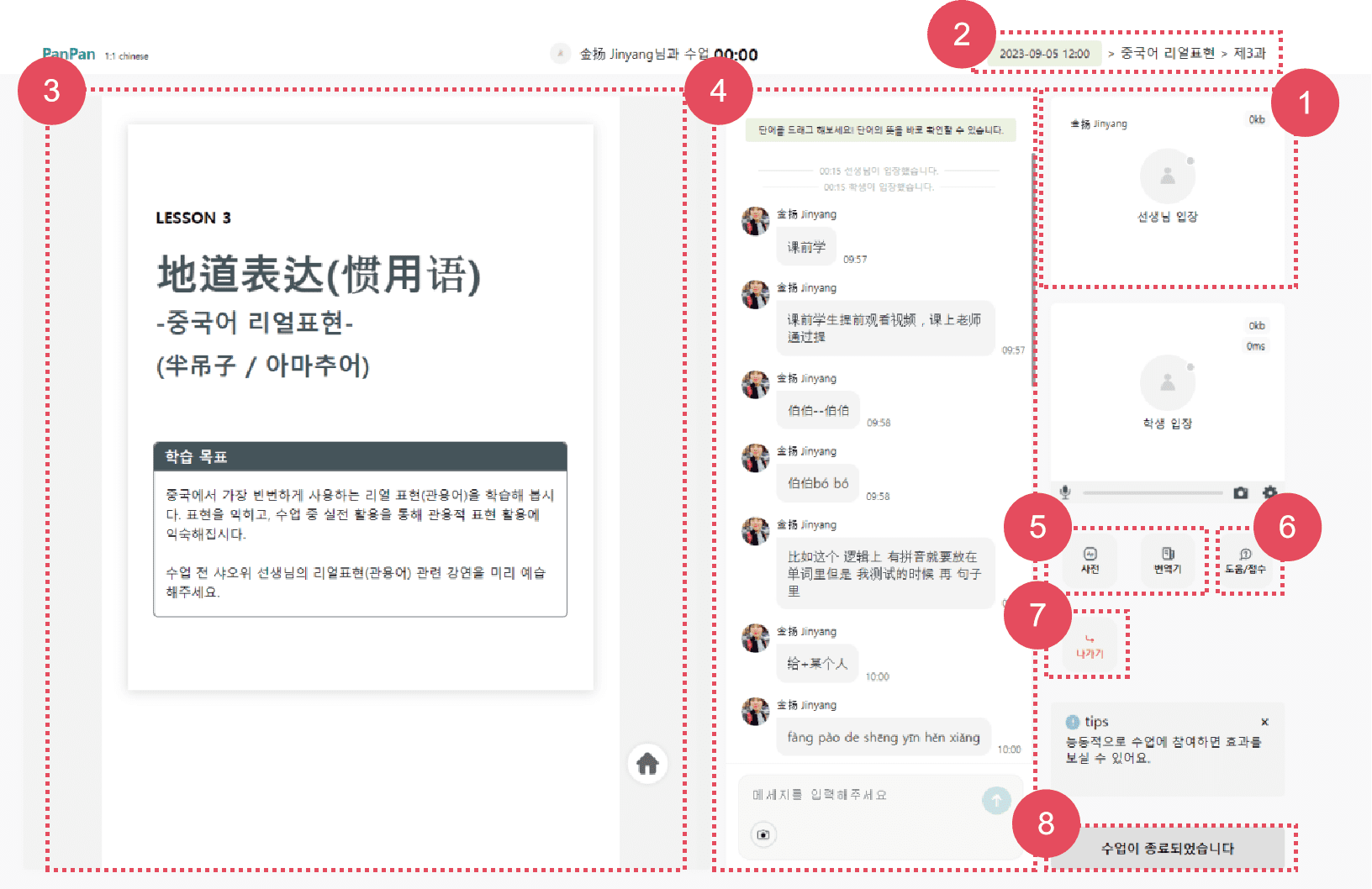
① [선생님 화면] 선생님의 접속 및 통화 연결 여부를 확인 할 수 있는 창입니다.
<접속 상태 확인>
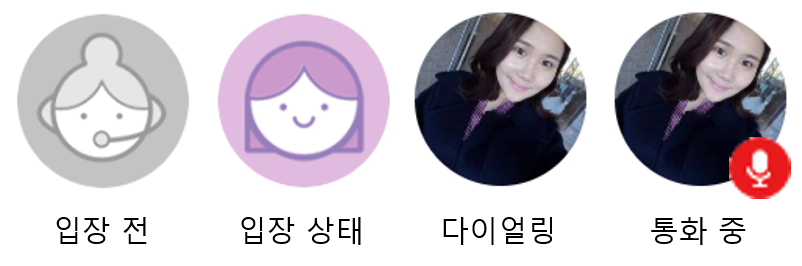
② [수업 정보 확인]
수업과 선생님 정보 및 수업 시간을 확인 하실 수 있습니다.
③ [수업 교재 확인]
수업 중 교재 내용을 확인할 수 있습니다.
④ [수업 노트/채팅]
수업 요구 사항을 확인할 수 있고 해당 화면을 통해 선생님과 실시간 교정 및 첨삭이 진행됩니다. (메시지 전송, 사진 전송, 첨삭 기능 포함됨.)
● 팁) 수업 시작 시, 튜터에게 학습자의 교정 및 수업 요구사항에 대해 전달하고, 시작해보세요.
⑤ [강의 목록]
클릭 시 수업 예정 목록과 수업 완료 목록을 확인 하실 수 있습니다.
⑥⑪ [사전/번역기]
바이두 번역기, 중/한 사전 등을 활용 할 수 있습니다.
⑦ [FAQ/오류접수]
수업 중 자주 발생하는 문제를 확인 할 수 있습니다.
● 수업 연결, 통신 등 수업에 지장을 주는 문제 발생 시 클릭
● 수업 시간에 문제가 발생한 경우 오류 접수를 통해 신고해주세요. 신고 후 문제 확인하여, 24시간 이내로 회신 드립니다.
⑧ [통화 테스트]
판판 서비스를 지원하는 환경인지 기기를 테스트 하실 수 있습니다.
⑨ [수업 종료/나가기]
수업 후 나가기 클릭하시면, 수업을 종료 하실 수 있습니다.
⑩ [수업 리뷰 남기기]
선생님의 지도 능력과 수업 내용에 대해 리뷰를 남기실 수 있습니다.
수업 전, 판판차이니즈 일대일 중국어 사용법을 꼭 확인해주세요!
"수업 이용 가이드"를 통해서 효과적인 중국어 학습 되세요^^.
[진행 과정]
"수업 예습" -> "본 수업" -> "복습"
●예습하기
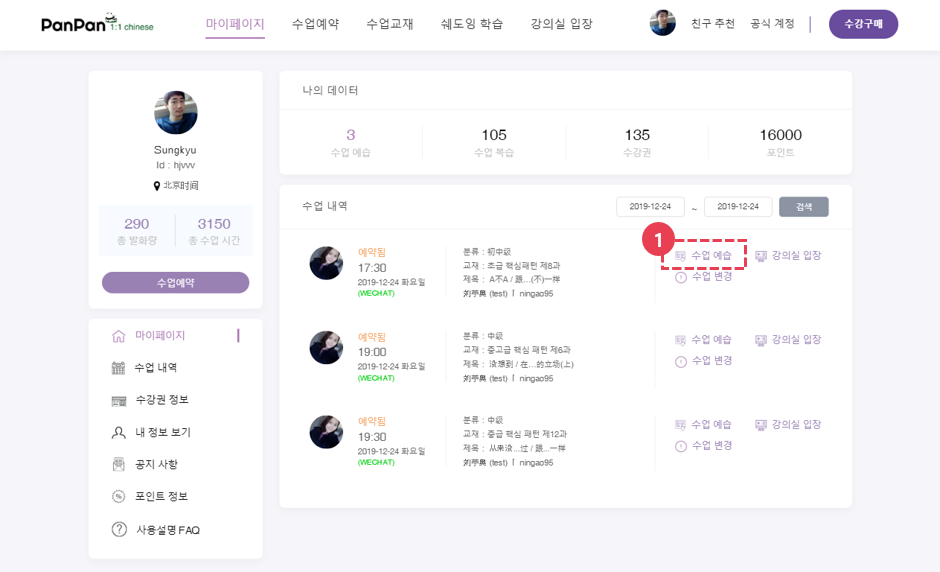
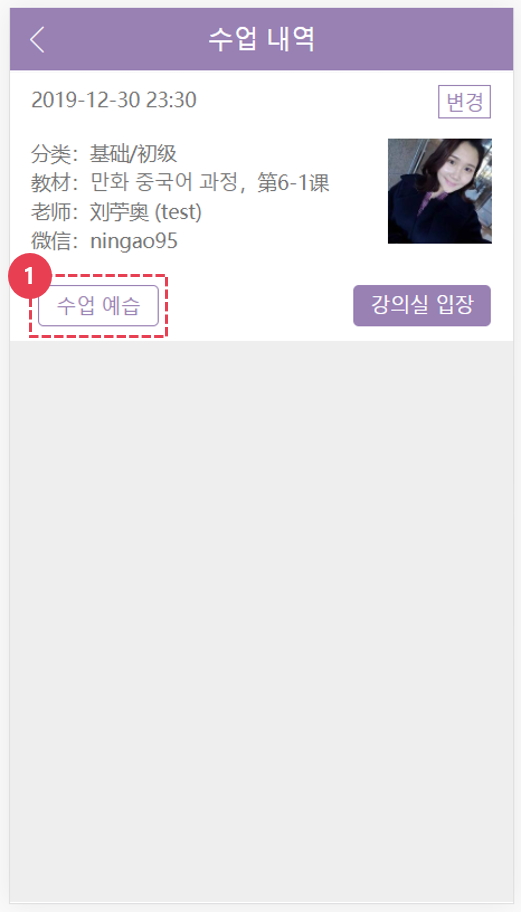
수업을 예약하시면 선택하신 과정을 수업 전, 예습 하실 수 있게 교재 그리고 쉐도잉 영상이 제공됩니다.
-> [마이페이지] -> [예습하기] 클릭
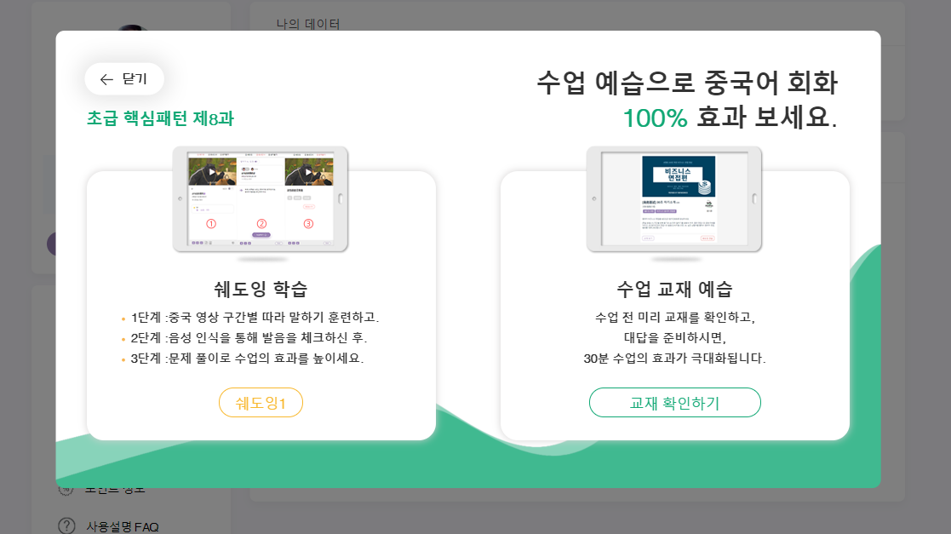
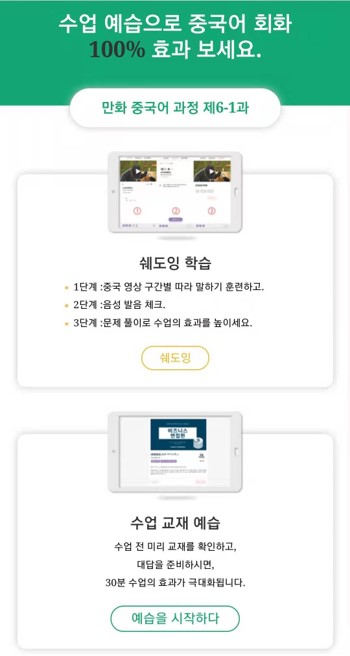
[예습화면] - 쉐도잉 영상과 수업 교재를 확인할 수 있습니다.

[쉐도잉 영상 학습 - (1).쉐도잉]
① [쉐도잉] 중국 영상 반복 학습 연습 단계입니다.
중국어를 듣고 따라 말하는 쉐도잉 훈련에 최적화되어 있는 영상 학습기입니다.
② [중문, 병음, 번역]
클릭 시 해당하는 자막 부분을 숨길 수 있습니다.
<훈련 방법>
● 1단계: 병음 보면 따라 읽기
● 2단계: 병음 숨기고 중국어 보고 따라 말하기
● 3단계: 전부 숨기고, 들으면서 원어민 소리를 바로 따라 말하기
● 4단계: 한국어 보고 중국어로 말하기
③ [자막 목록 학습]
● 자막 전체 목록을 보면서 전체 따라 말하기 연습해보세요.
④ [사전 검색]
사전을 클릭하고, 단어를 누르면, 해당 단어의 뜻을 확인 하실 수 있습니다.
⑤ [구간 반복 기능]
클릭 시 영상의 한 구간을 반복적으로 재생합니다.
● 반복 재생을 하여, 문장을 완벽하게 익혀보세요.
⑥ [듣고 따라 말하기 연습]
영상이 한번 재생되고, 따라 말할 수 있는 기능입니다.
● 자막의 속도에 맞춰서 문장을 반복적으로 말해보세요.
[쉐도잉 영상 학습 & (2).음성인식]
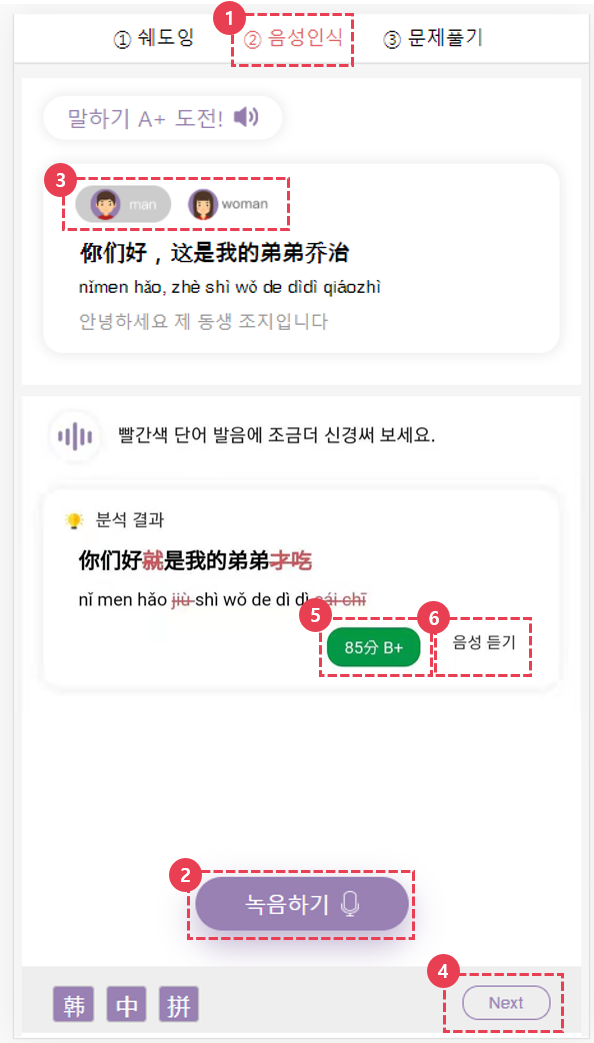
① [음성인식-발음 테스트]
영상 속 주요 문장을 발화하고, AI가 발음을 테스트하여, 본인의 발음을 체크하고, 수업전 반복 연습을 할 수 있습니다.
<훈련 방법>
● 1단계: 녹음 버튼을 클릭하고, 제시된 문장을 읽어보세요.
● 2단계: 빨간색으로 표시된 부분에 주의하여 다시 녹음해보세요.
● 3단계: 음성 듣기를 클릭하여, 본인의 소리와 원어민의 소리를 비교해서 들어 보세요.
● 4단계: 100점을 받은 경우 다음 발음 연습 문제로 넘어가세요.
② [녹음하기]
버튼을 클릭하여, 제시된 중국어 문장을 녹음해보세요.
③ [발음 듣기]
원어민의 소리를 듣고 본인의 발음과 비교해보세요.
④ [다음 문제]
클릭 시 다음 발음 문장을 학습하실 수 있습니다.
⑥ [음성 듣기]
클릭 시 녹음한 본인의 발음을 들어 보실 수 있습니다.
⑤ [점수 확인]
발음 테스트 결과를 확인하고, 발음 중 틀린 부분을 체크하고, 틀린 부분에 주의해서 다시 녹음을 해보세요.
[쉐도잉 영상 학습 - (3).문제풀기]
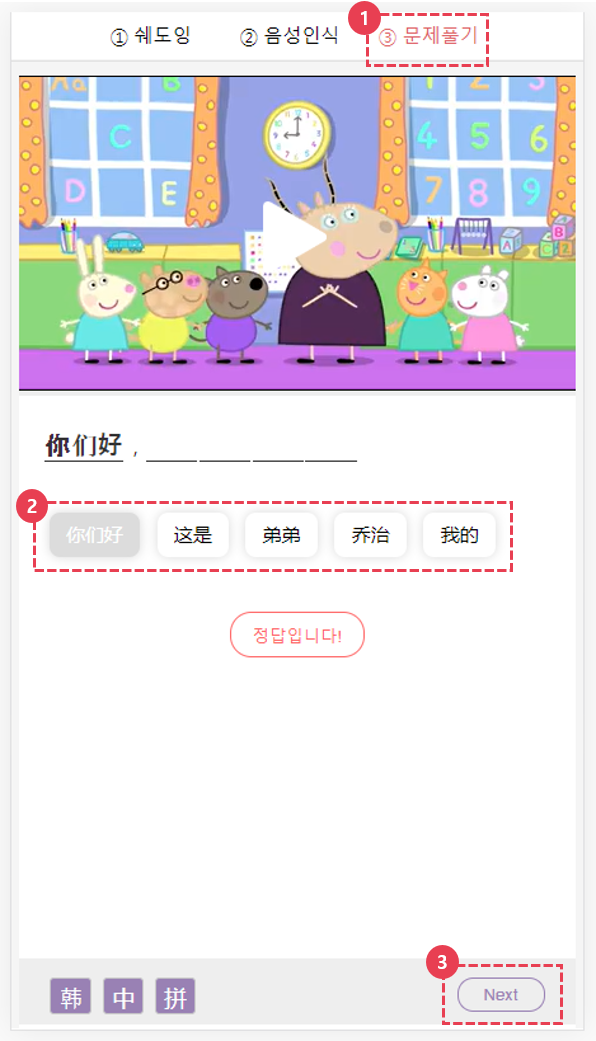
① [문제풀기-듣기 연습]
영상 속 주요 문장을 듣고 들리는 데로 중국어 문장의 순서를 맞추는 연습입니다.
<훈련 방법>
● 1단계: 영상을 보고, 들리는 데로 중국어 단어를 맞춰보세요.
● 2단계: 문장을 완성한 후에 다음 문제를 학습 하실 수 있습니다.
② [단어 순서 맞추기]
단어를 선택하여, 듣기 테스트와 문장 맞추기 연습을 해보세요.
③ [다음 문제]
문장을 완성한 후에 다음 문제를 학습하세요.
[교재 학습]
-> 모든 교재는, 모바일/PC에서 최적화되어 있습니다.
-> 수강권을 보유한 회원은 전체 교재 열람과 인쇄 가능합니다.
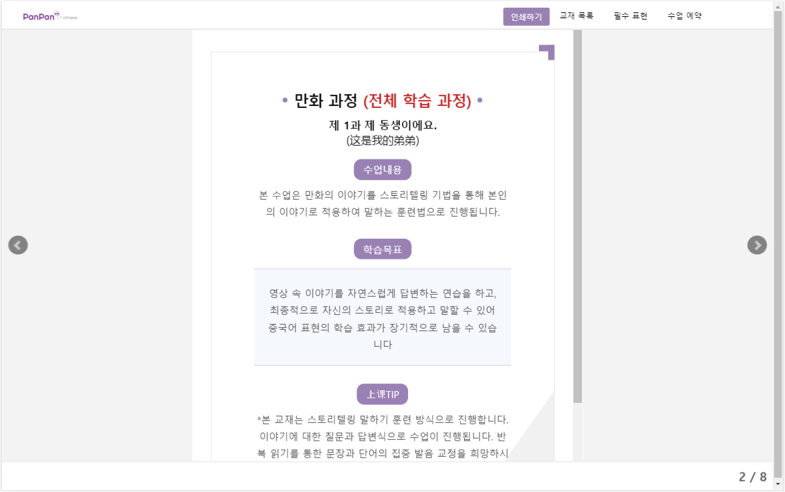
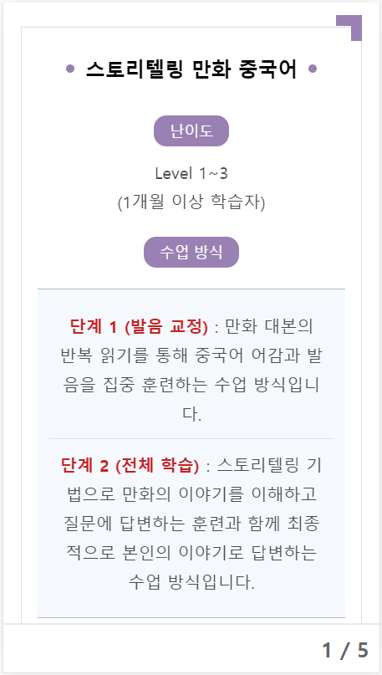
●복습
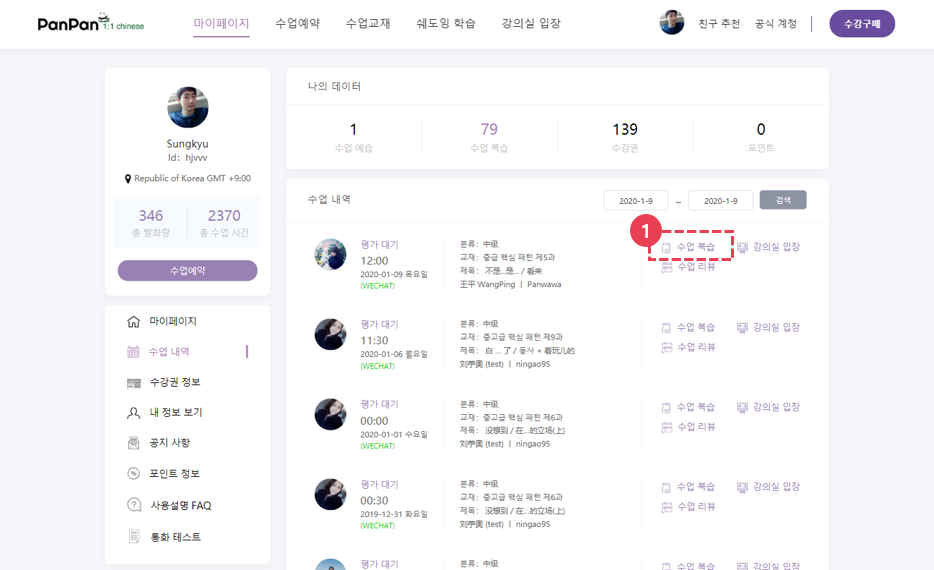
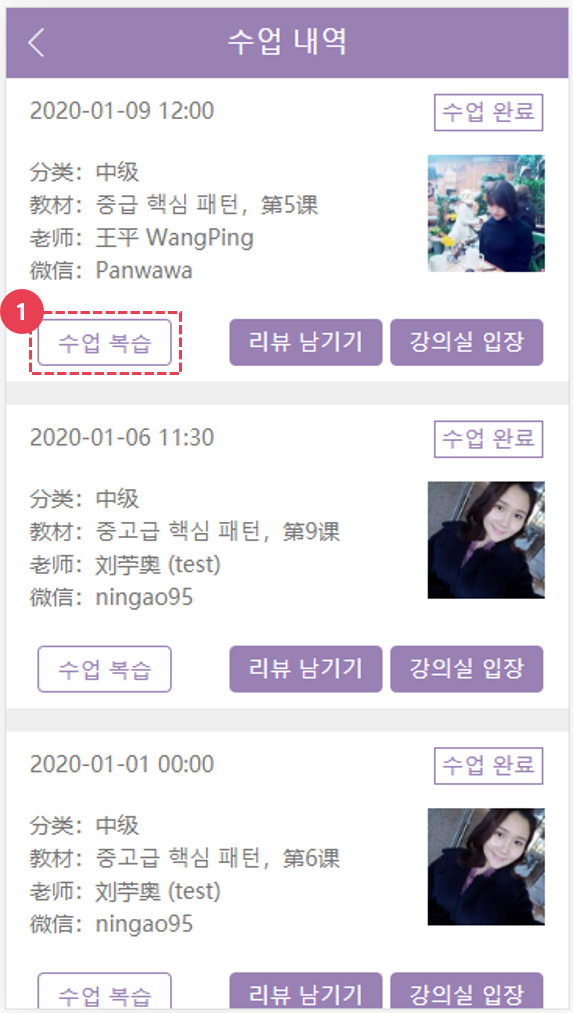
수업이 끝나면, 복습 페이지에서 수업 내용을 복습하실 수 있습니다.
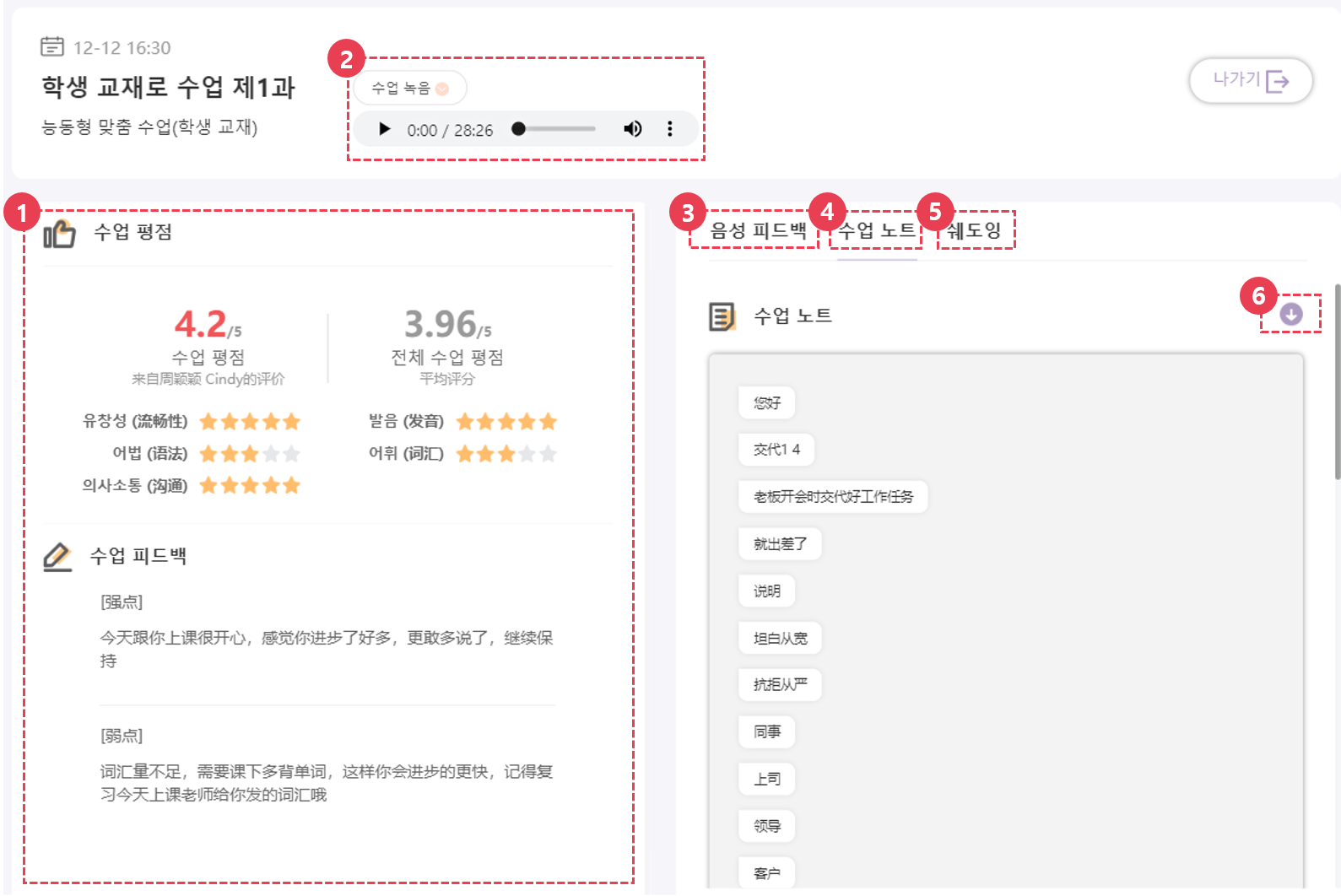
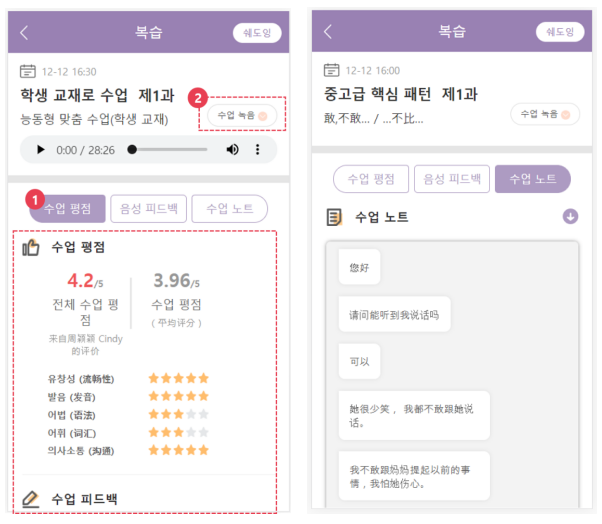
① [피드백]
매 수업 종료 24시간 이내, 수업을 진행한 튜터의 피드백을 받아볼 수 있습니다.
수업 중 학생의 수준을 평가하여, 학생의 장점과 보완할 점에 대해 피드백을 제공 드립니다.
② [수업녹음] 수업 내용이 녹음파일로 저장됩니다.
●수업 후 녹음 파일을 듣고 수업 중 부족했던 부분을 체크하시기 바랍니다.
* 수업 녹음은 임시로 제공 드립니다. / 녹음 기능은 추후 유료로 전환될 예정입니다.
③④⑥ [수업노트 / 피드백]
● 수업 중 받은 실시간 피드백을 확인 할 수 있습니다.
● 교정/첨삭 받은 문장을 다운 받아 복습 해보세요.
● 위챗 수업 시에만 음성피드백이 제공됩니다. ( 강의실 수업은 수업 녹음이 제공 됩니다. )
⑤ [쉐도잉 학습]
● 수업 후 복습으로 쉐도잉 영상 학습을 하여, 표현을 100% 학습하세요.
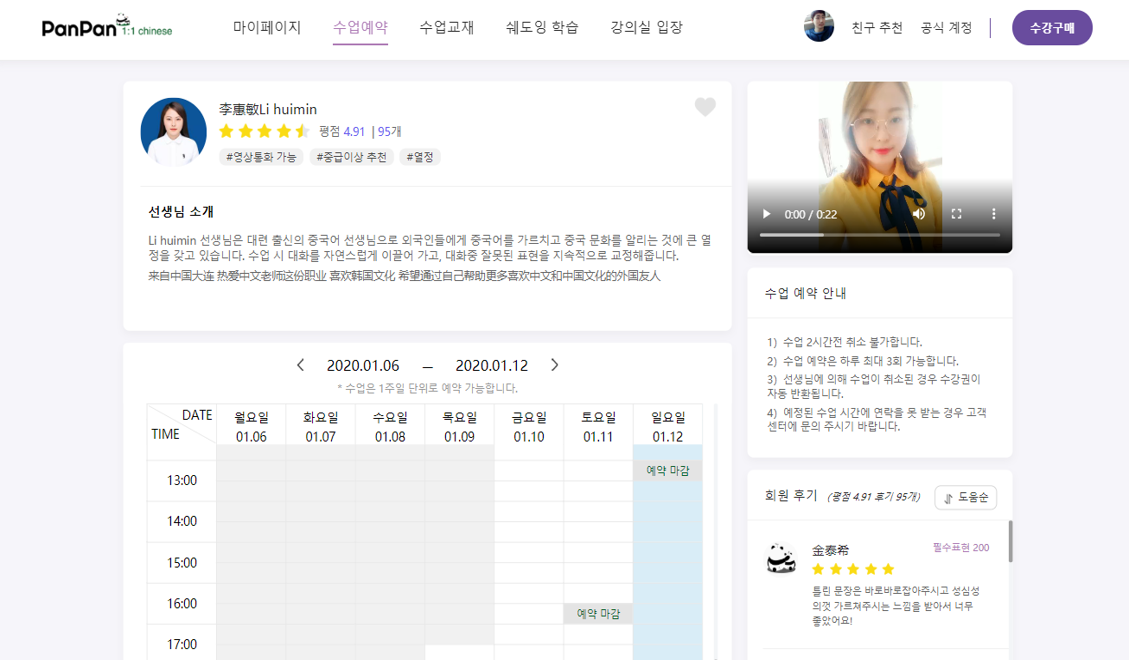
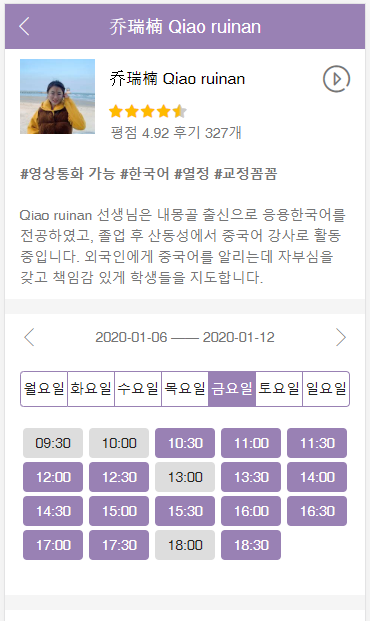
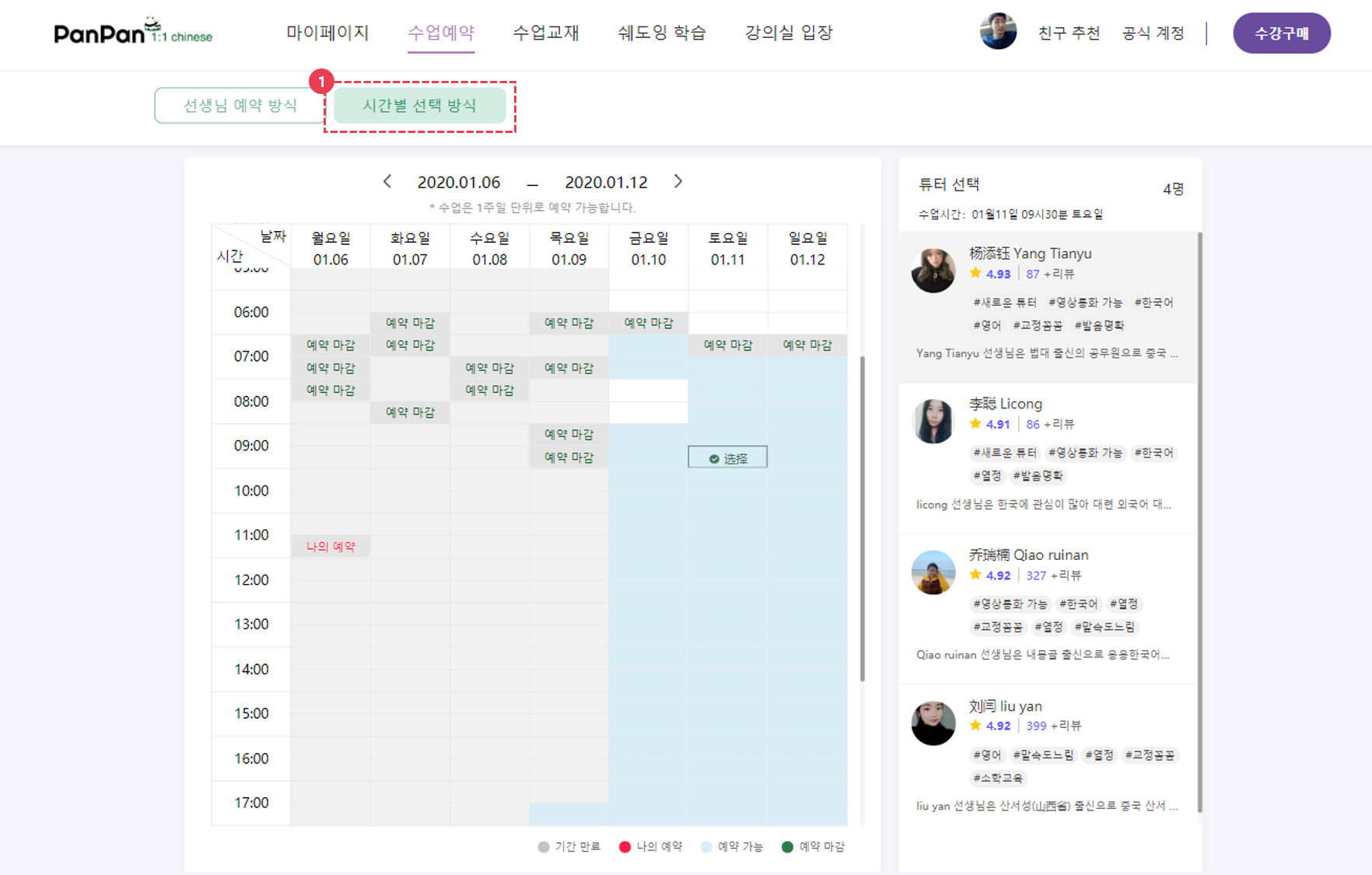
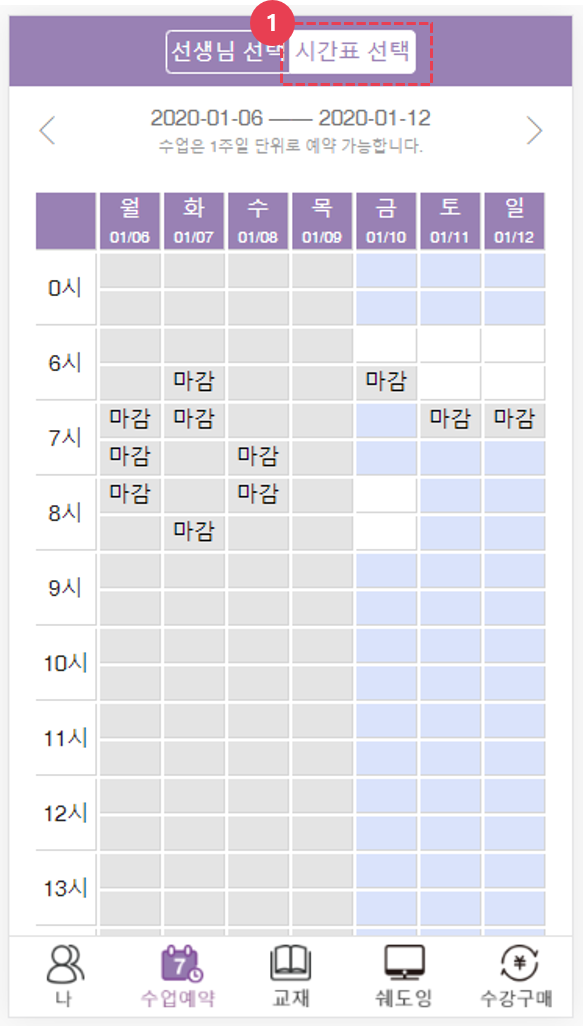
●강의실 입장
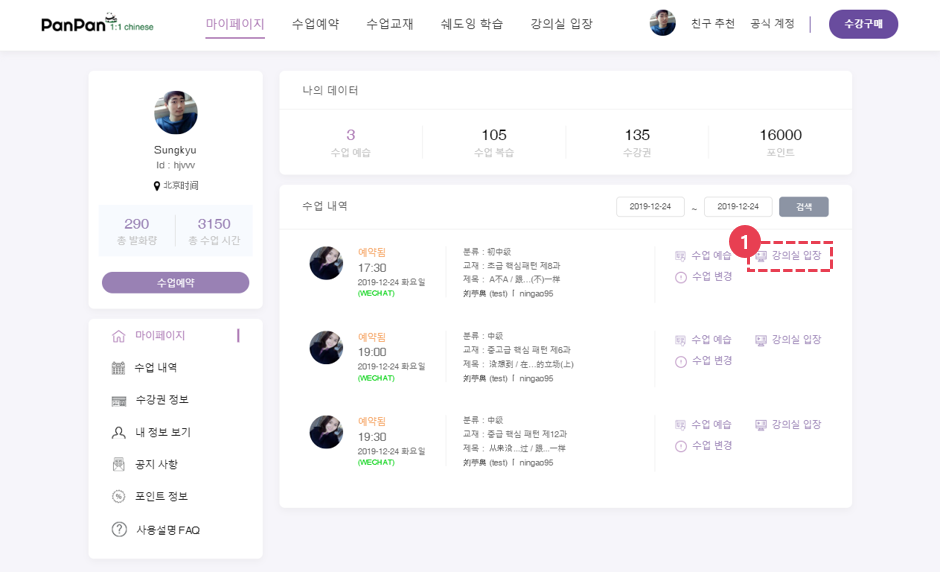
수업은 예정된 수업시간 30분 전부터 입장 가능합니다.
수업을 진행하는 컴퓨터/휴대폰의 마이크 및 스피커 등을 확인해 주세요.
(수업 전 통화 테스트를 클릭하여, 사전에 이용 하시는 기기의 환경을 체크하세요.)
● [수업 예습] - [강의실 입장] Click
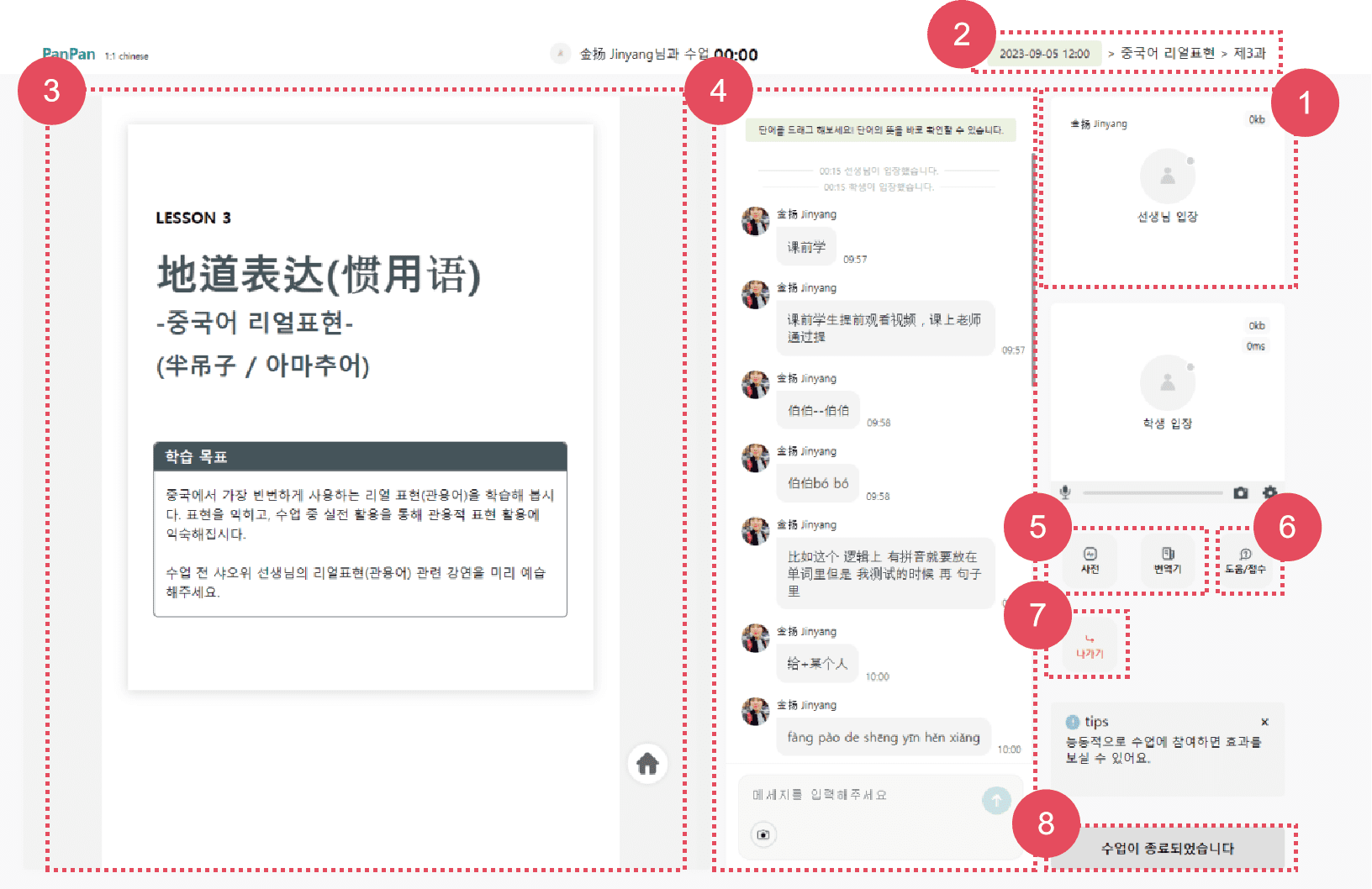
① [선생님 화면] 선생님의 접속 및 통화 연결 여부를 확인 할 수 있는 창입니다.
<접속 상태 확인>
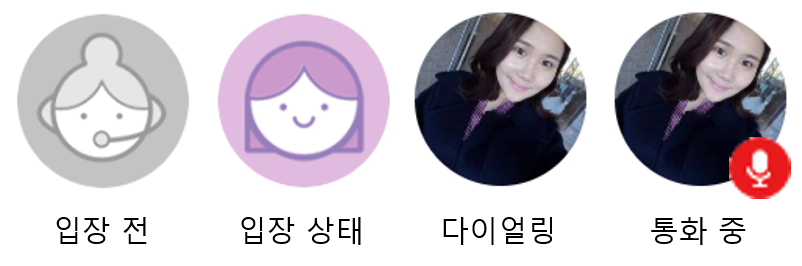
② [수업 정보 확인]
수업과 선생님 정보 및 수업 시간을 확인 하실 수 있습니다.
③ [수업 교재 확인]
수업 중 교재 내용을 확인할 수 있습니다.
④ [수업 노트/채팅]
수업 요구 사항을 확인할 수 있고 해당 화면을 통해 선생님과 실시간 교정 및 첨삭이 진행됩니다. (메시지 전송, 사진 전송, 첨삭 기능 포함됨.)
● 팁) 수업 시작 시, 튜터에게 학습자의 교정 및 수업 요구사항에 대해 전달하고, 시작해보세요.
⑤ [강의 목록]
클릭 시 수업 예정 목록과 수업 완료 목록을 확인 하실 수 있습니다.
⑥⑪ [사전/번역기]
바이두 번역기, 중/한 사전 등을 활용 할 수 있습니다.
⑦ [FAQ/오류접수]
수업 중 자주 발생하는 문제를 확인 할 수 있습니다.
● 수업 연결, 통신 등 수업에 지장을 주는 문제 발생 시 클릭
● 수업 시간에 문제가 발생한 경우 오류 접수를 통해 신고해주세요. 신고 후 문제 확인하여, 24시간 이내로 회신 드립니다.
⑧ [통화 테스트]
판판 서비스를 지원하는 환경인지 기기를 테스트 하실 수 있습니다.
⑨ [수업 종료/나가기]
수업 후 나가기 클릭하시면, 수업을 종료 하실 수 있습니다.
⑩ [수업 리뷰 남기기]
선생님의 지도 능력과 수업 내용에 대해 리뷰를 남기실 수 있습니다.
수업 전, 판판차이니즈 일대일 중국어 사용법을 꼭 확인해주세요!
"수업 이용 가이드"를 통해서 효과적인 중국어 학습 되세요^^.
[진행 과정]
"수업 예습" -> "본 수업" -> "복습"
●예습하기
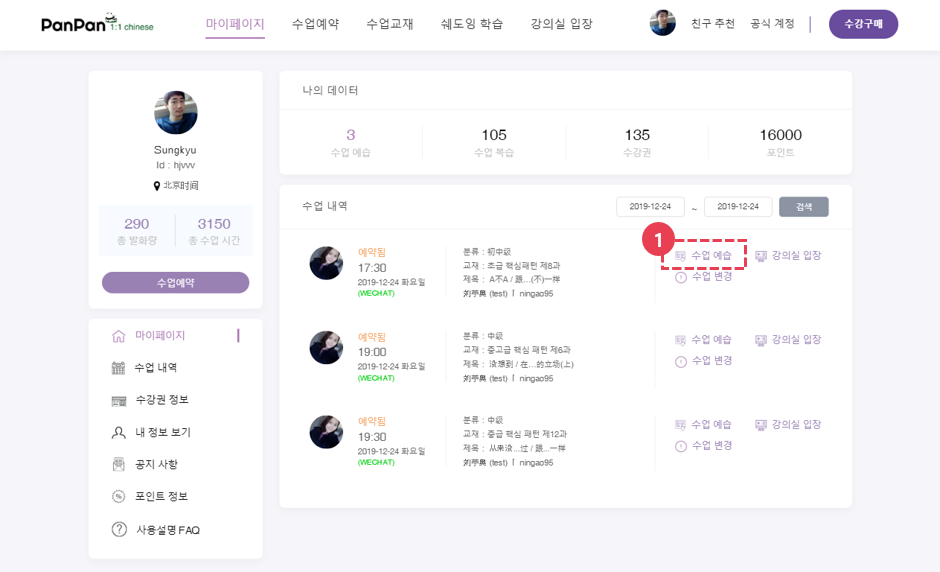
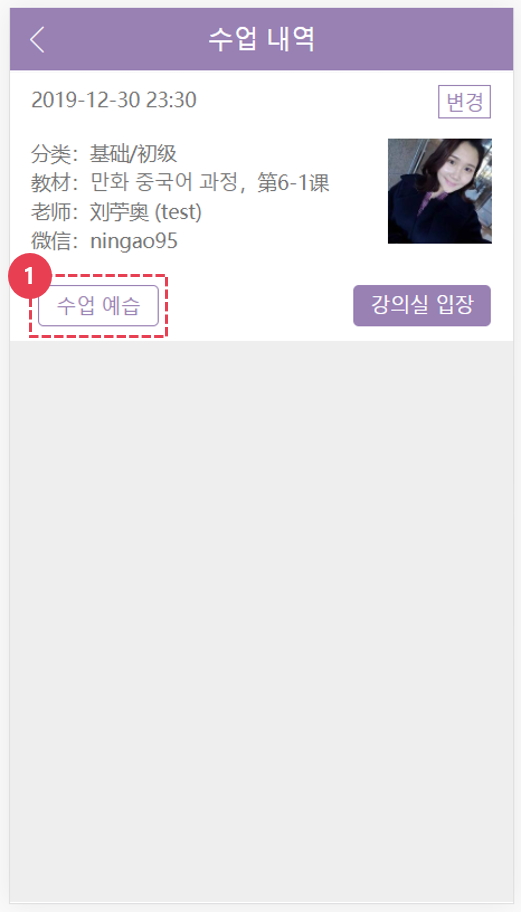
수업을 예약하시면 선택하신 과정을 수업 전, 예습 하실 수 있게 교재 그리고 쉐도잉 영상이 제공됩니다.
-> [마이페이지] -> [예습하기] 클릭
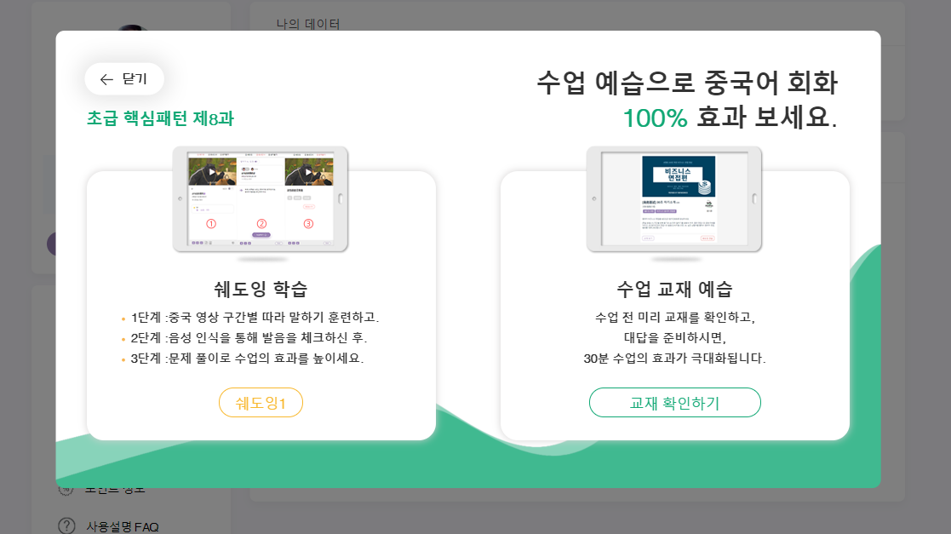
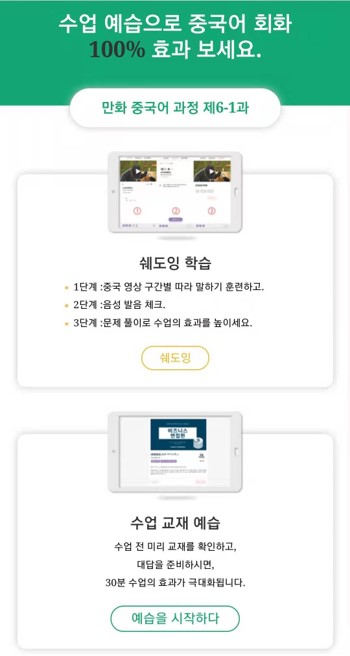
[예습화면] - 쉐도잉 영상과 수업 교재를 확인할 수 있습니다.

[쉐도잉 영상 학습 - (1).쉐도잉]
① [쉐도잉] 중국 영상 반복 학습 연습 단계입니다.
중국어를 듣고 따라 말하는 쉐도잉 훈련에 최적화되어 있는 영상 학습기입니다.
② [중문, 병음, 번역]
클릭 시 해당하는 자막 부분을 숨길 수 있습니다.
<훈련 방법>
● 1단계: 병음 보면 따라 읽기
● 2단계: 병음 숨기고 중국어 보고 따라 말하기
● 3단계: 전부 숨기고, 들으면서 원어민 소리를 바로 따라 말하기
● 4단계: 한국어 보고 중국어로 말하기
③ [자막 목록 학습]
● 자막 전체 목록을 보면서 전체 따라 말하기 연습해보세요.
④ [사전 검색]
사전을 클릭하고, 단어를 누르면, 해당 단어의 뜻을 확인 하실 수 있습니다.
⑤ [구간 반복 기능]
클릭 시 영상의 한 구간을 반복적으로 재생합니다.
● 반복 재생을 하여, 문장을 완벽하게 익혀보세요.
⑥ [듣고 따라 말하기 연습]
영상이 한번 재생되고, 따라 말할 수 있는 기능입니다.
● 자막의 속도에 맞춰서 문장을 반복적으로 말해보세요.
[쉐도잉 영상 학습 & (2).음성인식]
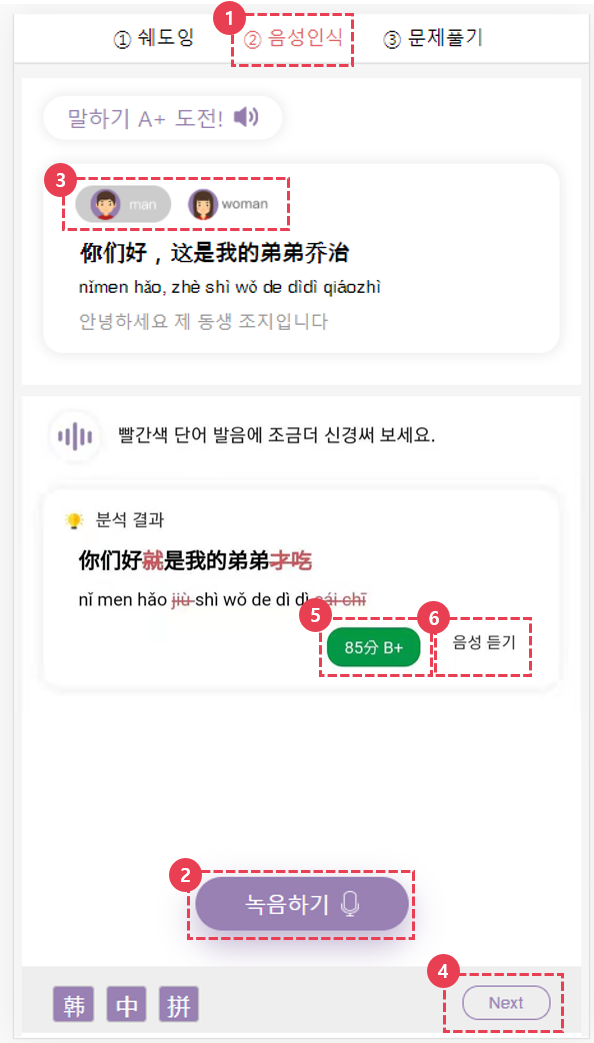
① [음성인식-발음 테스트]
영상 속 주요 문장을 발화하고, AI가 발음을 테스트하여, 본인의 발음을 체크하고, 수업전 반복 연습을 할 수 있습니다.
<훈련 방법>
● 1단계: 녹음 버튼을 클릭하고, 제시된 문장을 읽어보세요.
● 2단계: 빨간색으로 표시된 부분에 주의하여 다시 녹음해보세요.
● 3단계: 음성 듣기를 클릭하여, 본인의 소리와 원어민의 소리를 비교해서 들어 보세요.
● 4단계: 100점을 받은 경우 다음 발음 연습 문제로 넘어가세요.
② [녹음하기]
버튼을 클릭하여, 제시된 중국어 문장을 녹음해보세요.
③ [발음 듣기]
원어민의 소리를 듣고 본인의 발음과 비교해보세요.
④ [다음 문제]
클릭 시 다음 발음 문장을 학습하실 수 있습니다.
⑥ [음성 듣기]
클릭 시 녹음한 본인의 발음을 들어 보실 수 있습니다.
⑤ [점수 확인]
발음 테스트 결과를 확인하고, 발음 중 틀린 부분을 체크하고, 틀린 부분에 주의해서 다시 녹음을 해보세요.
[쉐도잉 영상 학습 - (3).문제풀기]
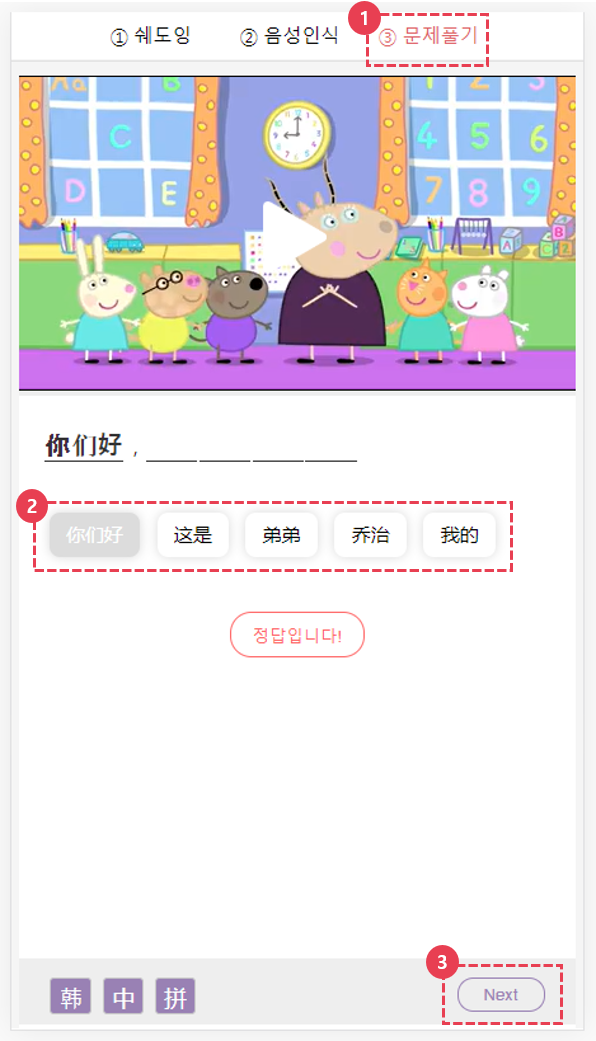
① [문제풀기-듣기 연습]
영상 속 주요 문장을 듣고 들리는 데로 중국어 문장의 순서를 맞추는 연습입니다.
<훈련 방법>
● 1단계: 영상을 보고, 들리는 데로 중국어 단어를 맞춰보세요.
● 2단계: 문장을 완성한 후에 다음 문제를 학습 하실 수 있습니다.
② [단어 순서 맞추기]
단어를 선택하여, 듣기 테스트와 문장 맞추기 연습을 해보세요.
③ [다음 문제]
문장을 완성한 후에 다음 문제를 학습하세요.
[교재 학습]
-> 모든 교재는, 모바일/PC에서 최적화되어 있습니다.
-> 수강권을 보유한 회원은 전체 교재 열람과 인쇄 가능합니다.
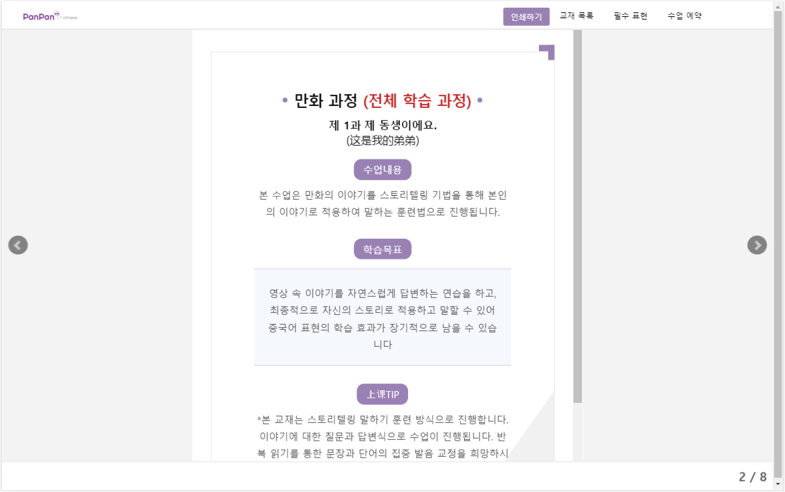
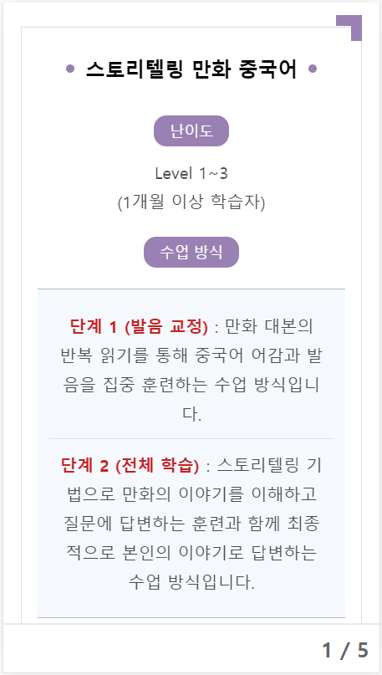
●복습
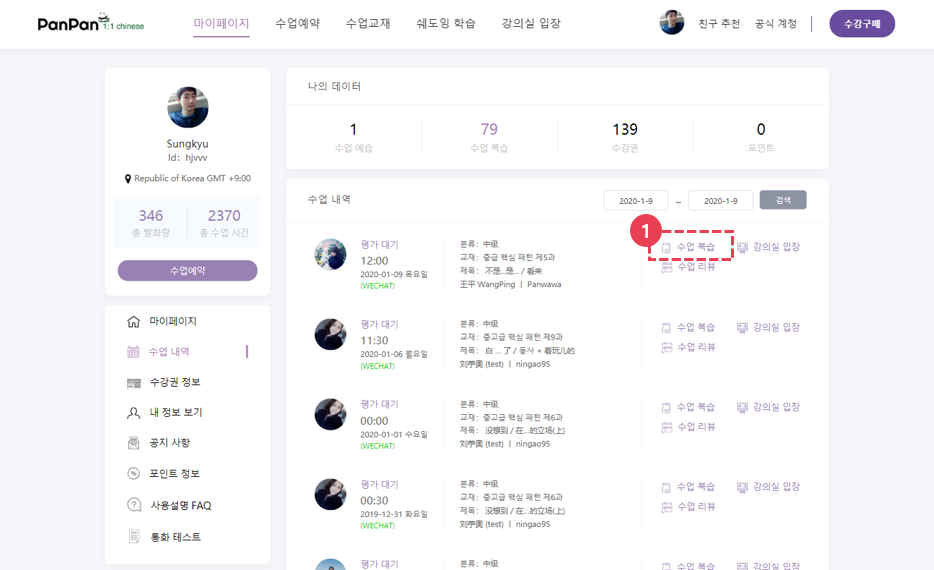
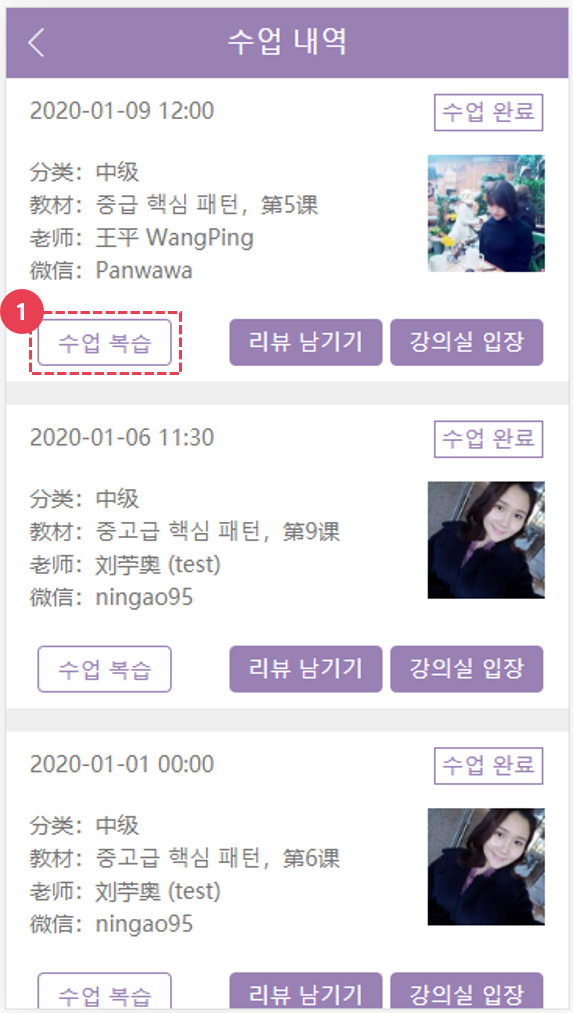
수업이 끝나면, 복습 페이지에서 수업 내용을 복습하실 수 있습니다.
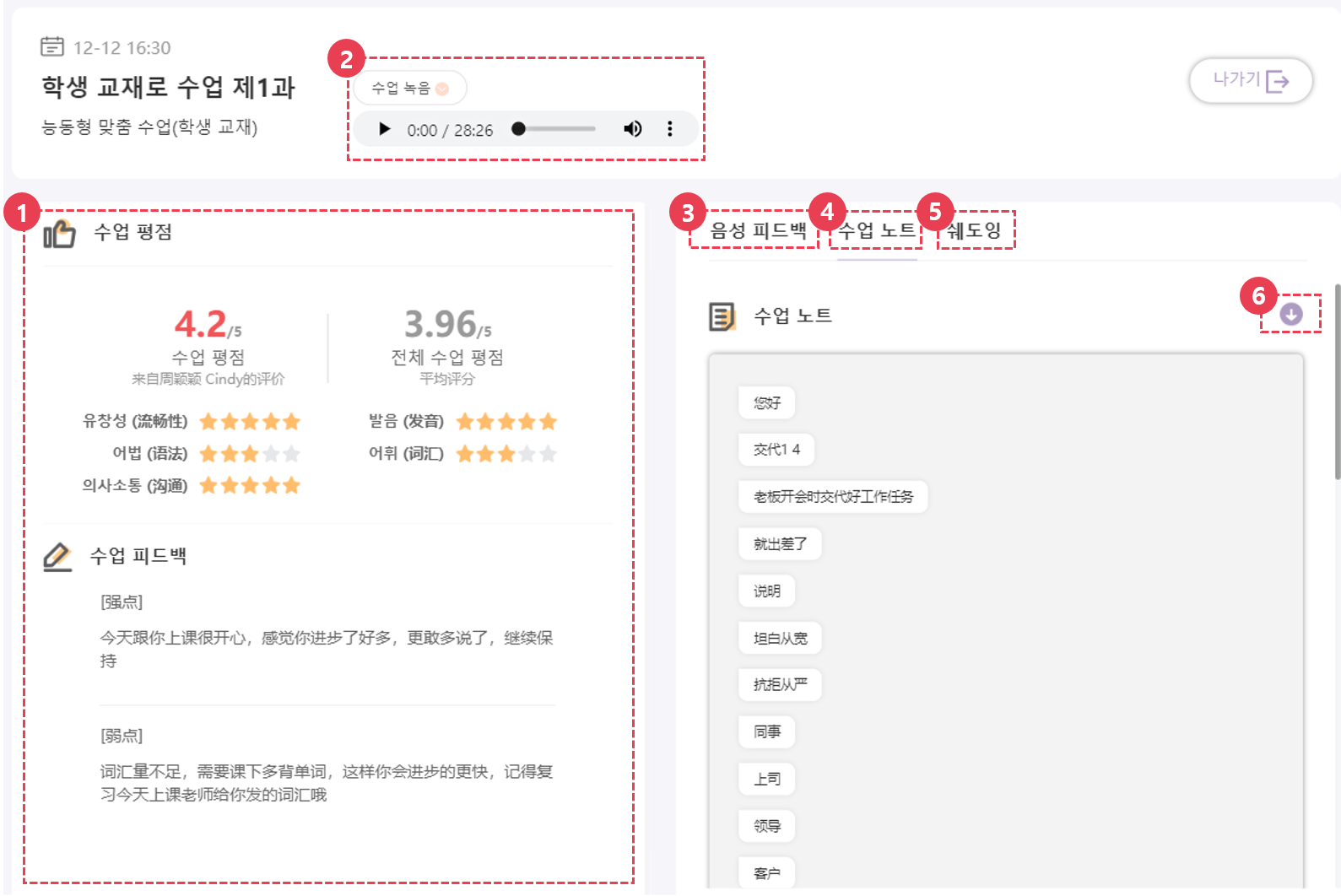
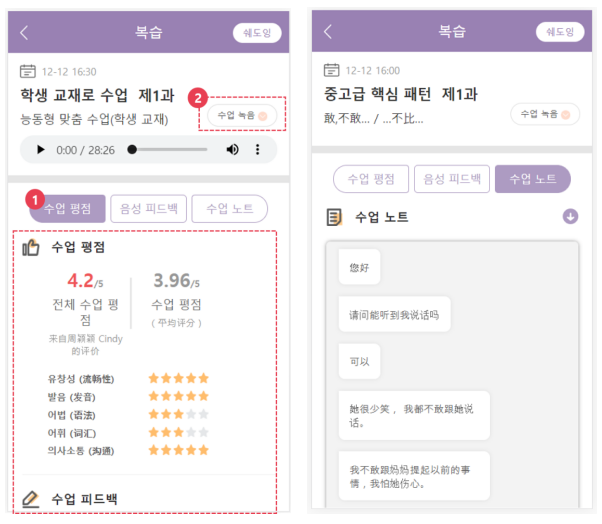
① [피드백]
매 수업 종료 24시간 이내, 수업을 진행한 튜터의 피드백을 받아볼 수 있습니다.
수업 중 학생의 수준을 평가하여, 학생의 장점과 보완할 점에 대해 피드백을 제공 드립니다.
② [수업녹음] 수업 내용이 녹음파일로 저장됩니다.
●수업 후 녹음 파일을 듣고 수업 중 부족했던 부분을 체크하시기 바랍니다.
* 수업 녹음은 임시로 제공 드립니다. / 녹음 기능은 추후 유료로 전환될 예정입니다.
③④⑥ [수업노트 / 피드백]
● 수업 중 받은 실시간 피드백을 확인 할 수 있습니다.
● 교정/첨삭 받은 문장을 다운 받아 복습 해보세요.
● 위챗 수업 시에만 음성피드백이 제공됩니다. ( 강의실 수업은 수업 녹음이 제공 됩니다. )
⑤ [쉐도잉 학습]
● 수업 후 복습으로 쉐도잉 영상 학습을 하여, 표현을 100% 학습하세요.
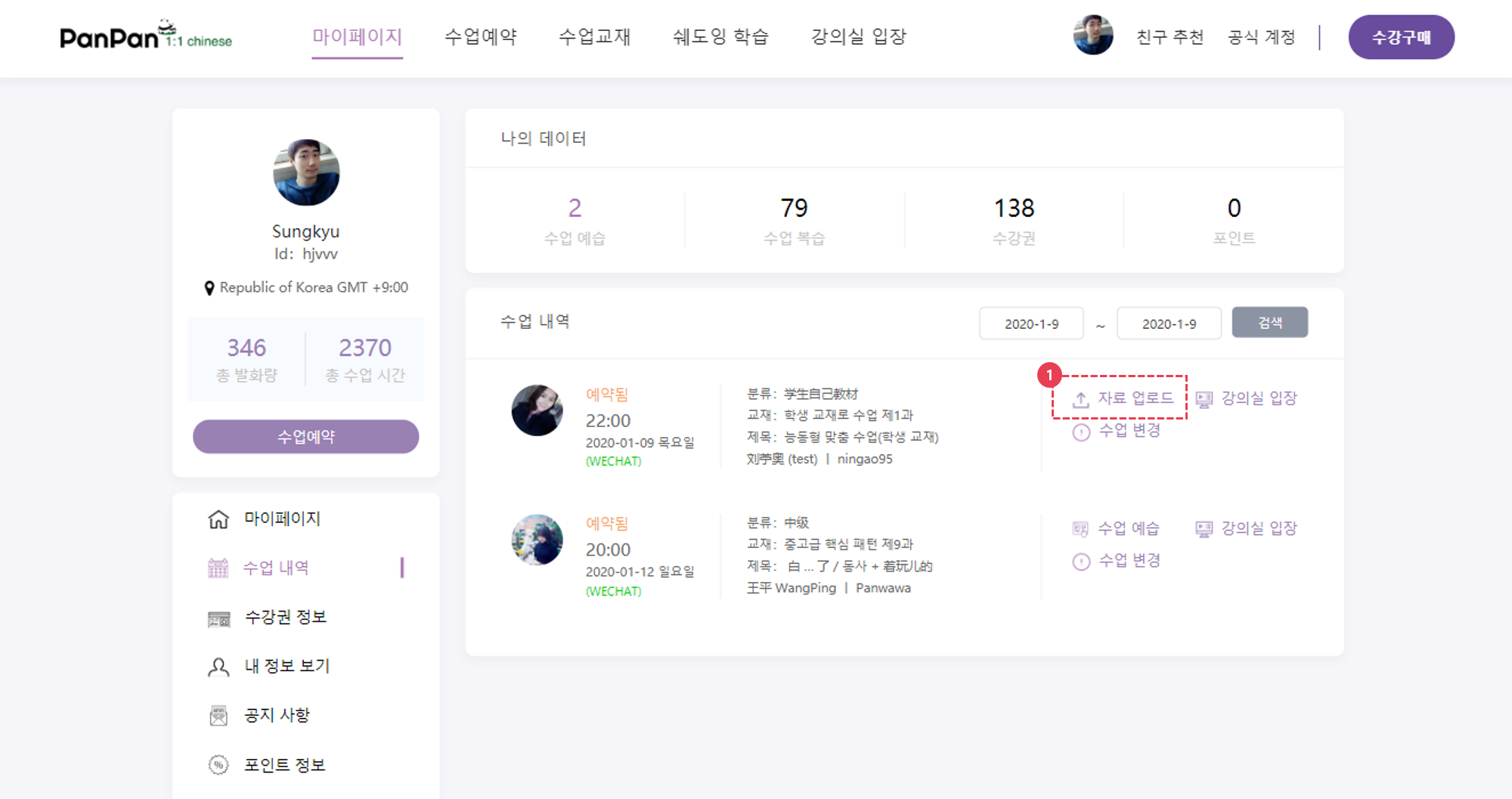
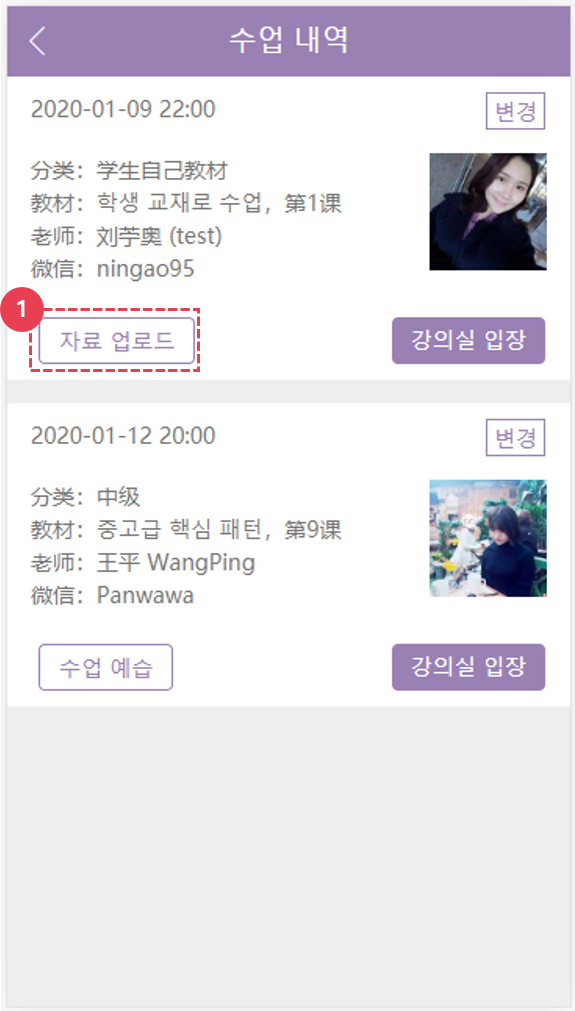
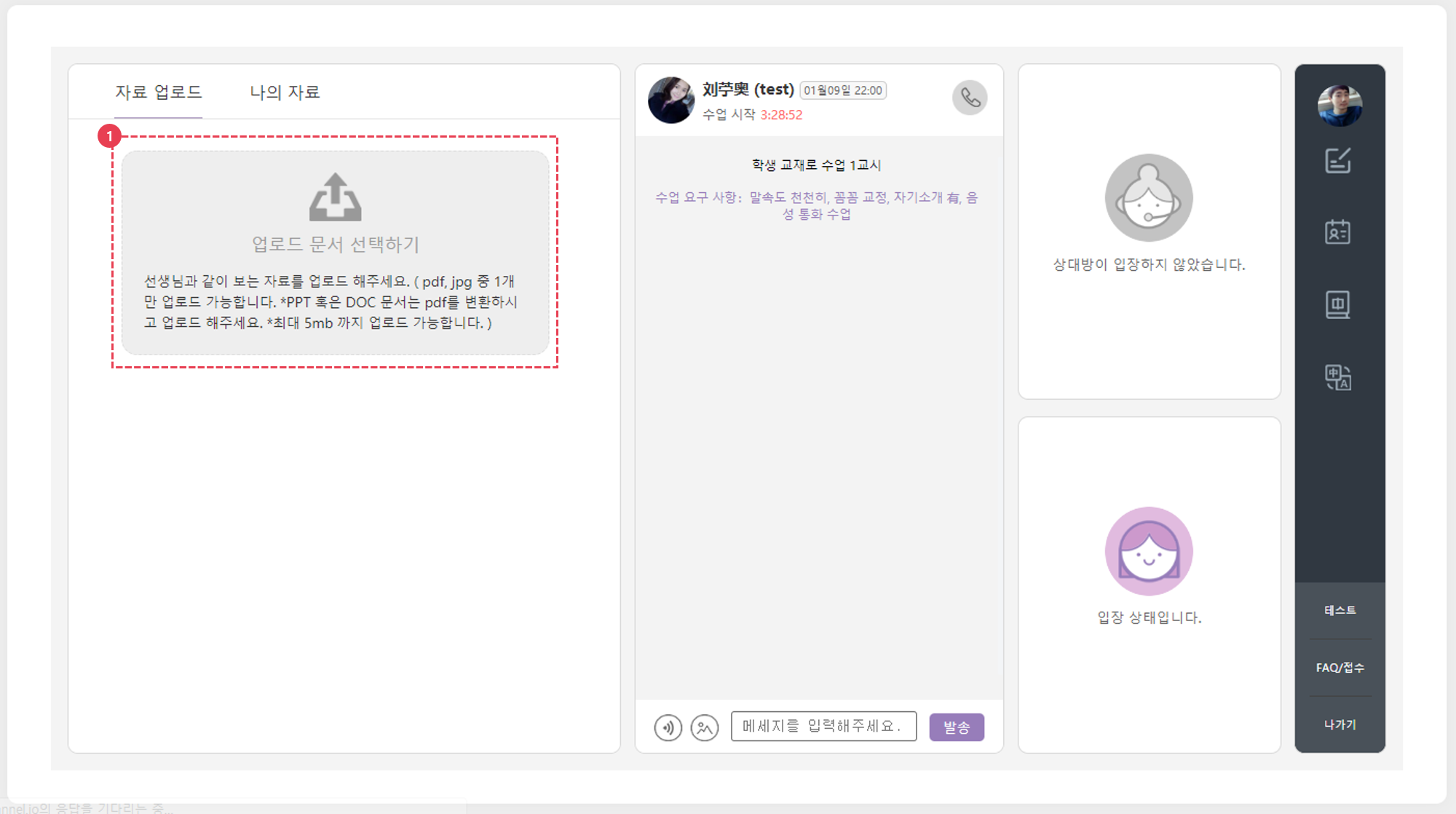
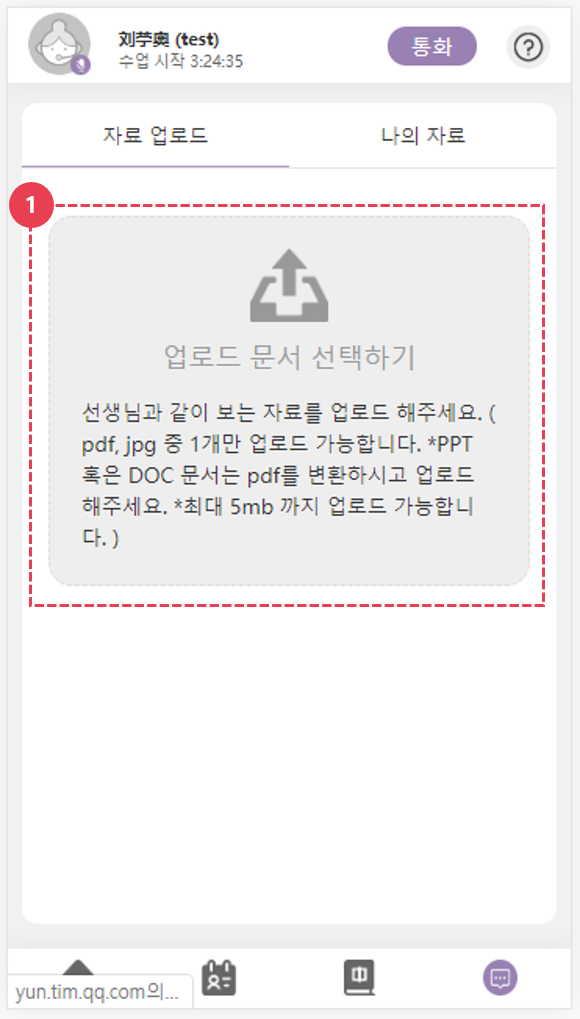
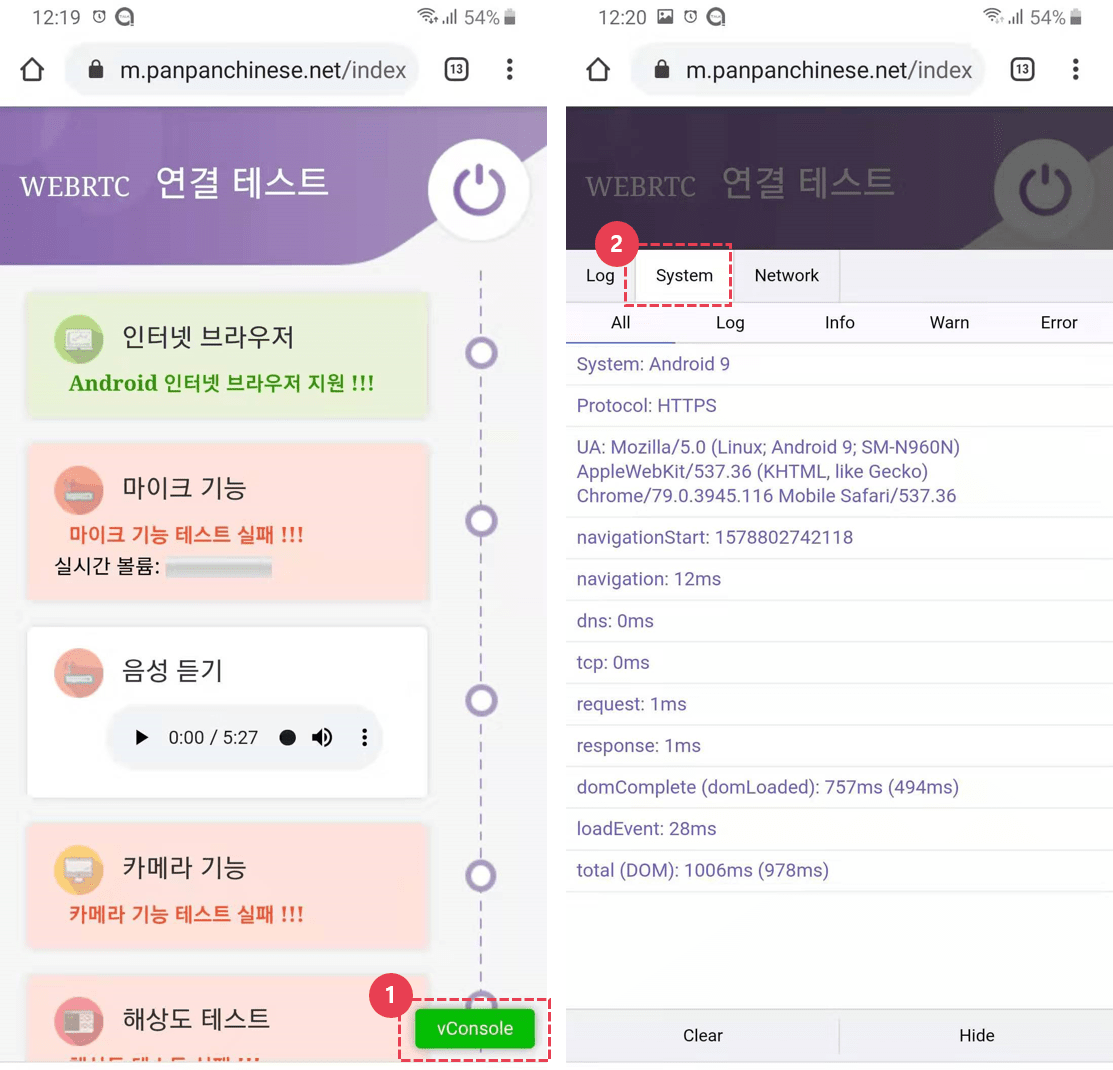
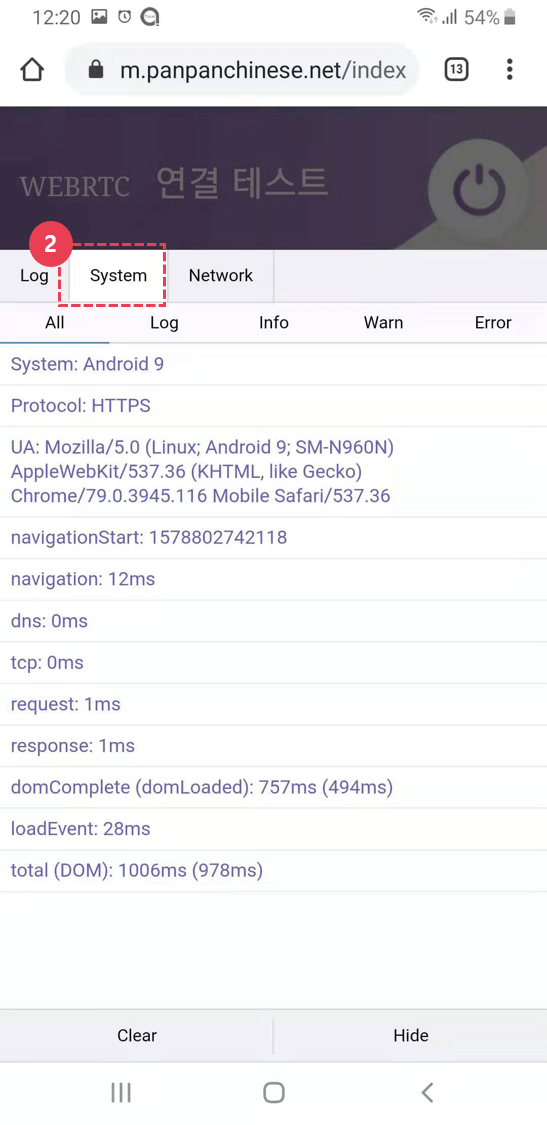
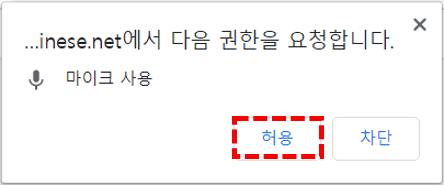
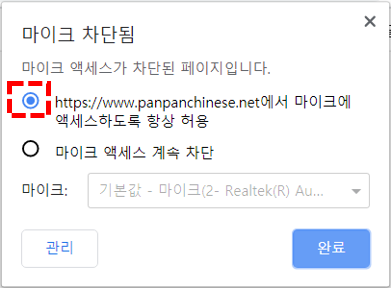
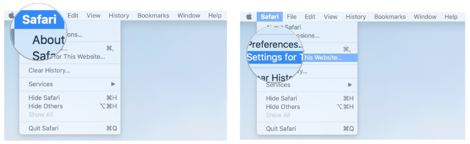
●강의실 입장
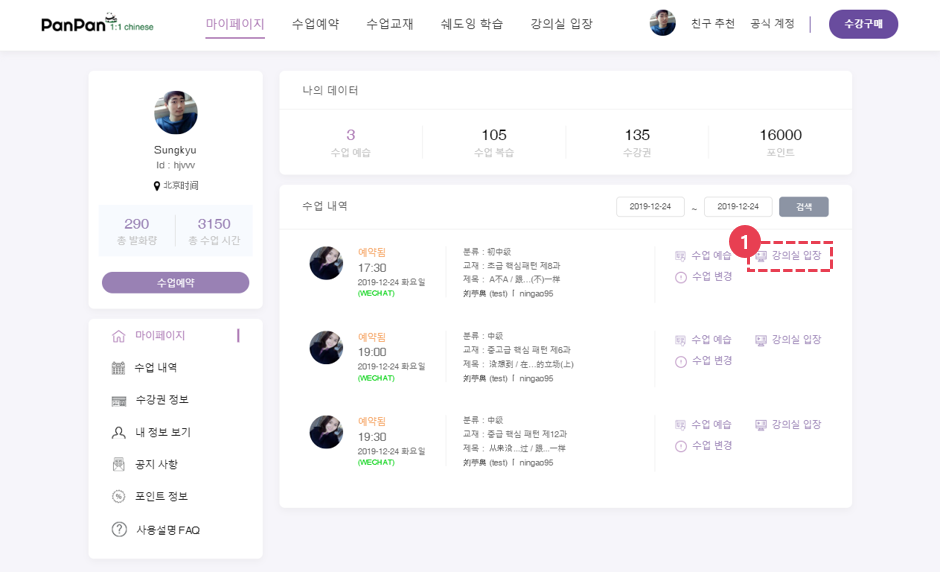
수업은 예정된 수업시간 30분 전부터 입장 가능합니다.
수업을 진행하는 컴퓨터/휴대폰의 마이크 및 스피커 등을 확인해 주세요.
(수업 전 통화 테스트를 클릭하여, 사전에 이용 하시는 기기의 환경을 체크하세요.)
● [수업 예습] - [강의실 입장] Click
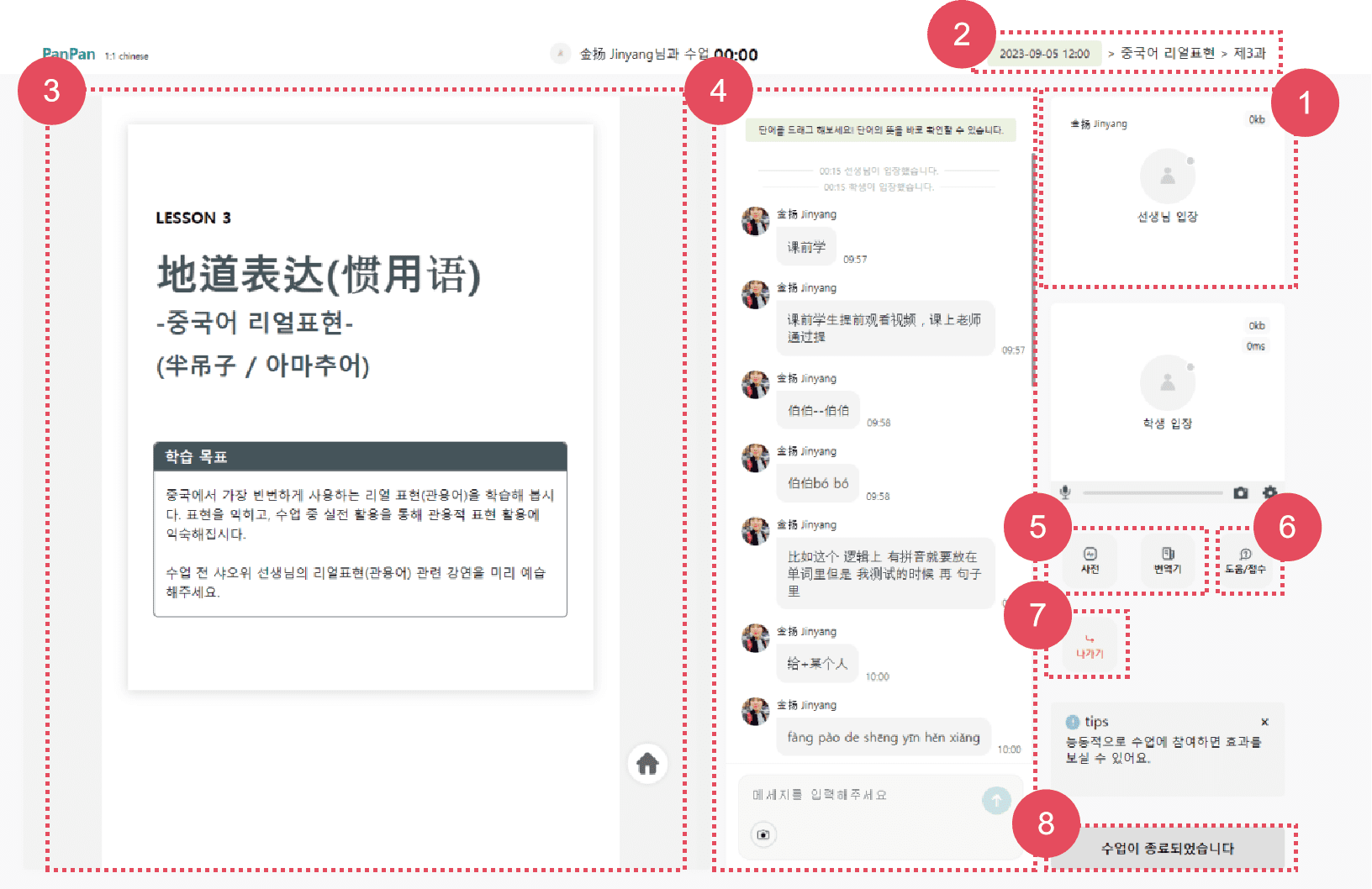
① [선생님 화면] 선생님의 접속 및 통화 연결 여부를 확인 할 수 있는 창입니다.
<접속 상태 확인>
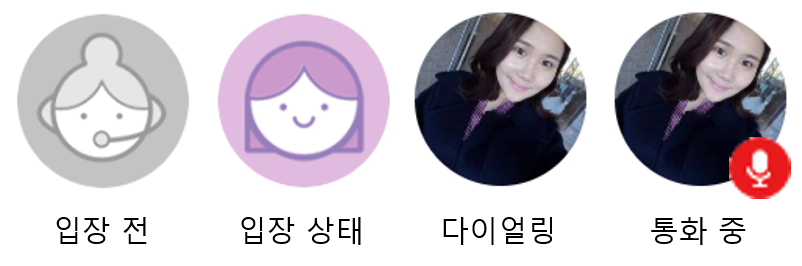
② [수업 정보 확인]
수업과 선생님 정보 및 수업 시간을 확인 하실 수 있습니다.
③ [수업 교재 확인]
수업 중 교재 내용을 확인할 수 있습니다.
④ [수업 노트/채팅]
수업 요구 사항을 확인할 수 있고 해당 화면을 통해 선생님과 실시간 교정 및 첨삭이 진행됩니다. (메시지 전송, 사진 전송, 첨삭 기능 포함됨.)
● 팁) 수업 시작 시, 튜터에게 학습자의 교정 및 수업 요구사항에 대해 전달하고, 시작해보세요.
⑤ [강의 목록]
클릭 시 수업 예정 목록과 수업 완료 목록을 확인 하실 수 있습니다.
⑥⑪ [사전/번역기]
바이두 번역기, 중/한 사전 등을 활용 할 수 있습니다.
⑦ [FAQ/오류접수]
수업 중 자주 발생하는 문제를 확인 할 수 있습니다.
● 수업 연결, 통신 등 수업에 지장을 주는 문제 발생 시 클릭
● 수업 시간에 문제가 발생한 경우 오류 접수를 통해 신고해주세요. 신고 후 문제 확인하여, 24시간 이내로 회신 드립니다.
⑧ [통화 테스트]
판판 서비스를 지원하는 환경인지 기기를 테스트 하실 수 있습니다.
⑨ [수업 종료/나가기]
수업 후 나가기 클릭하시면, 수업을 종료 하실 수 있습니다.
⑩ [수업 리뷰 남기기]
선생님의 지도 능력과 수업 내용에 대해 리뷰를 남기실 수 있습니다.
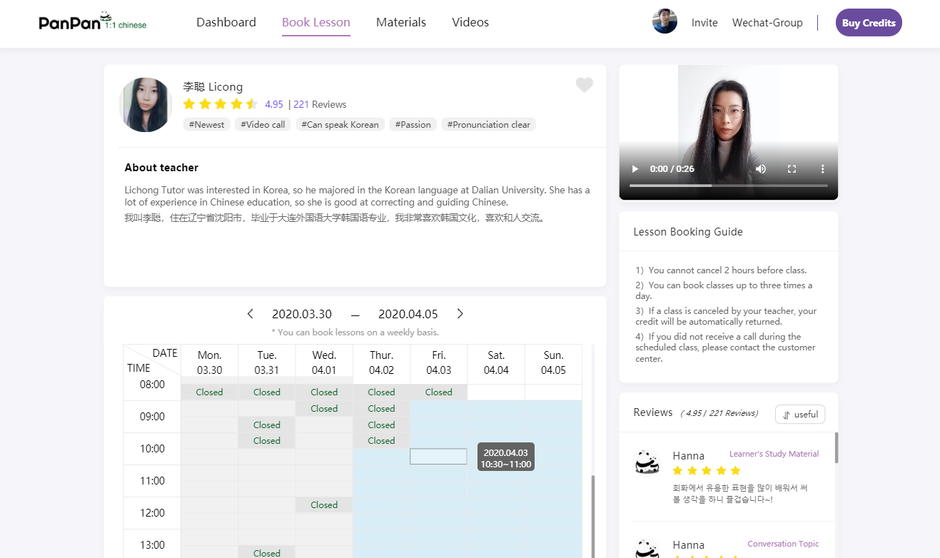
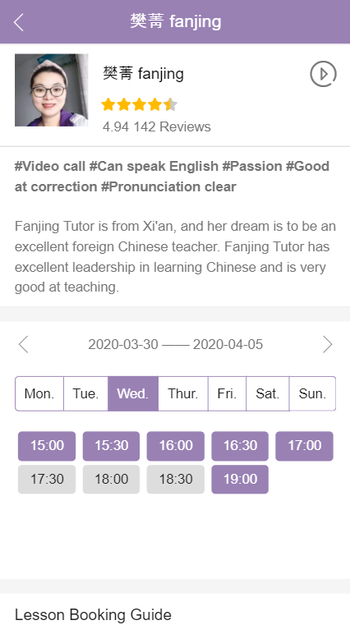
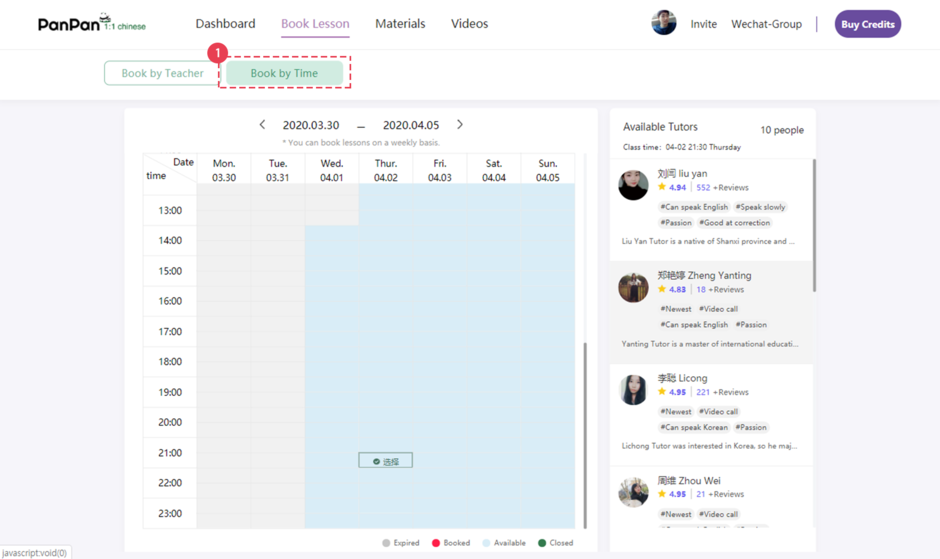
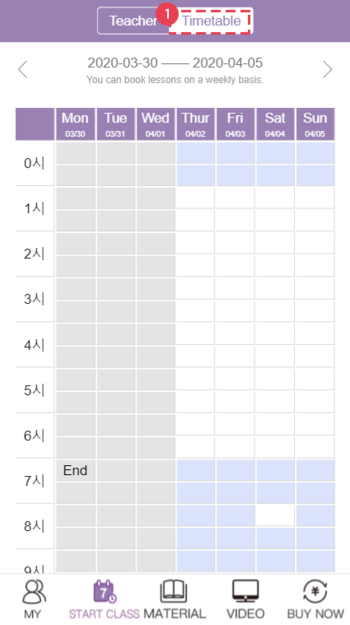
●Enter the lesson room
● Click[Booked Lesson] - [Enter Lesson Room]
① [Teacher's screen] It shows teacher's connection status.
<Check Connection>
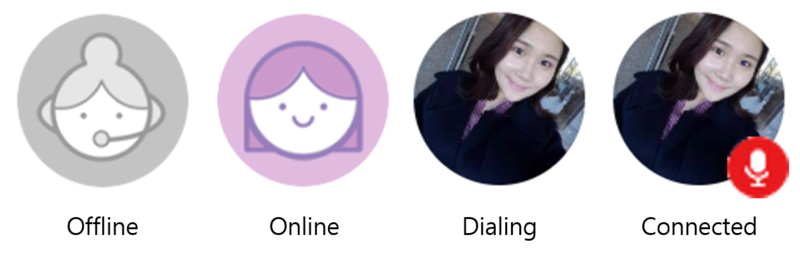
② [Check Lesson Info]
Teacher's name and class time.
③ [Check Textbook]
Use your textbook here when you are taking the class.
④ [Lesson Note/Chat]
In the Chat window, you can write down Pinyin with tone marks. Teachers can correct any of your mistakes by editing the words you sent. After your class, you can review these notes and chat history.
● Tip: You can message your teacher on WeChat before class to let them know your class requirements in relation to the lesson.
⑤ [Lesson List]
Click the list, and you can check the list of the lessons available and the lessons completed.
⑥⑪ [Dictionary/Translator]
Baidu Translator, Chinese/English Dictionary, etc. are available.
⑦ [FAQ/Error Report]
You can check the problems frequently occurring during the lesson.
● Click when any lesson-related problem occurs, including connection to the lesson and communication.
● Report the problem that occurs during the lesson, and we will check and answer your report within 24 hours.
⑧ [Phone Test]
You can test your device to check if PanPan supports the environment.
⑨ [End Lesson/Exit]
Click Ext after the lesson, and you can end the lesson.
⑩ [Leave Review]
You can leave your comments on the teaching capability and lessons of the teacher.
[Progress]
"Prepare for Lesson" -> "One-to-One Lesson" -> "Review"
●Prepare for Lesson
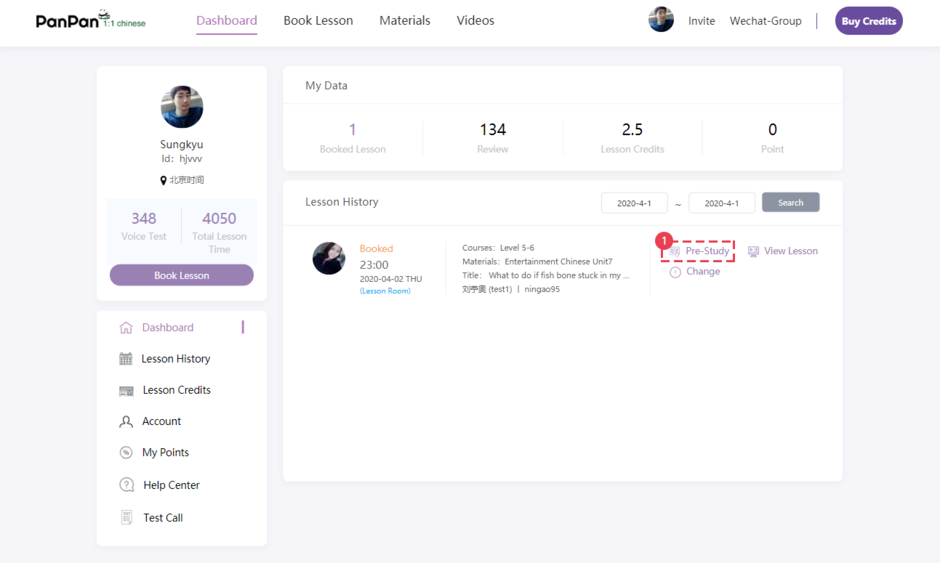
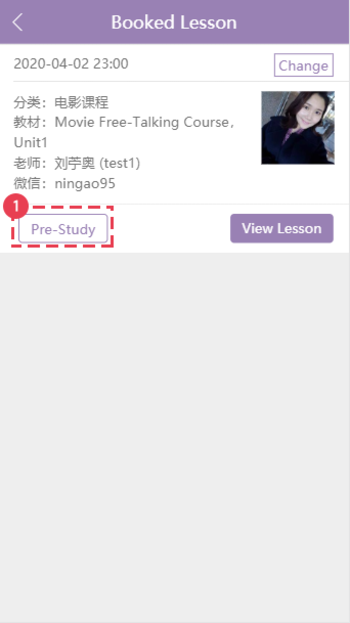
Book a lesson, and the Textbook and shadowing videos will be provided for you to prepare for the lesson.
-> Click [My Page] -> [Prepare for Lesson]
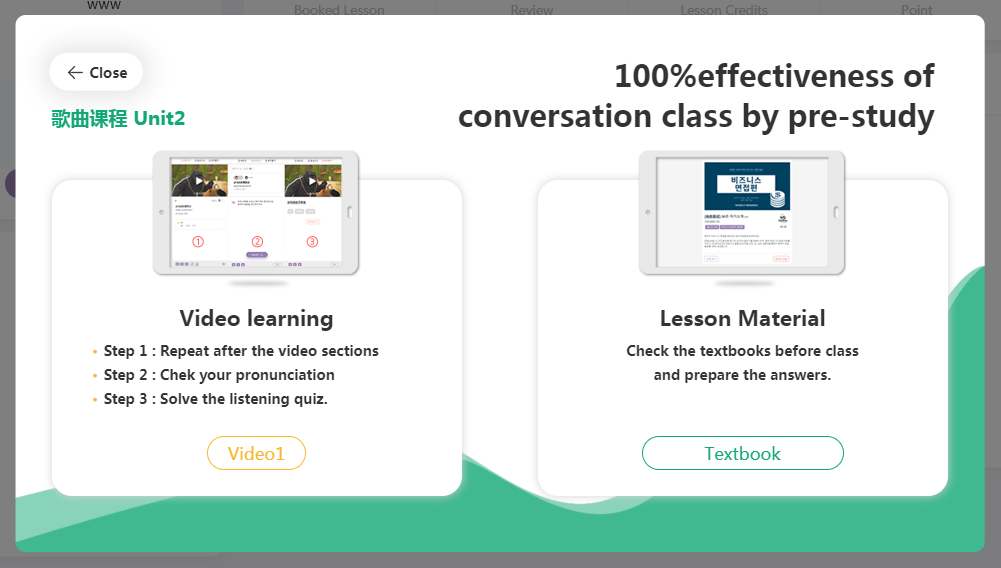
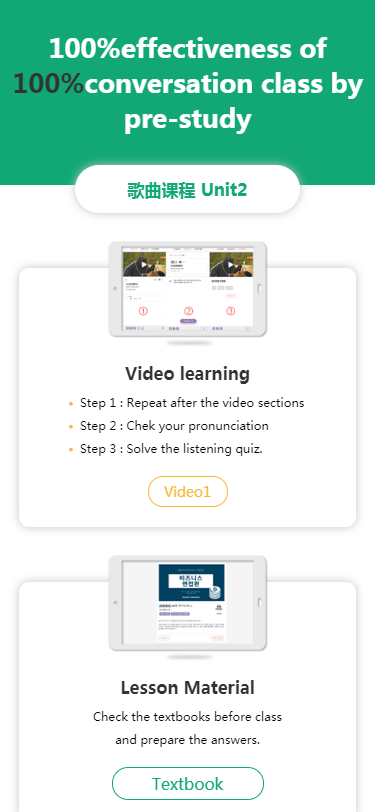
Follow Three Steps to Pre-study.
<Step 1 Shadowing Practice>
● Stage 1: Repeate after Pinyin.
● Stage 2: Hide Pinyin and repeat after Chinese.
● Stage 3: Hide both Pinyin and Chinese, repeat after the native speaker.
● Stage 4: See English and speak in Chinese.
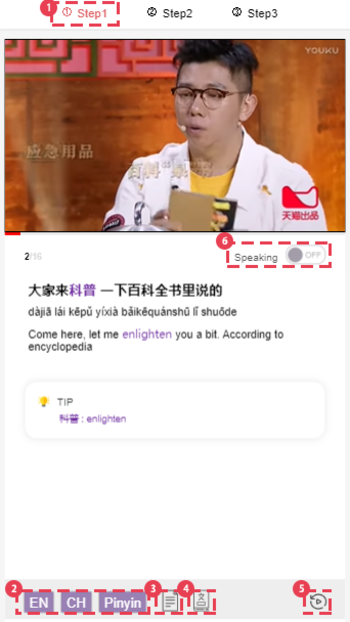
On the screen
① [Shadowing]
You can click here to choose “step.”
② [Zhong wen, Pinyin, Translate]
You can click here to toggle on/off the particular learning assistance.
③ [Subtitle List]
● Watch the entire list of the subtitles with translation and Pinyin.
④ [Look Up Dictionary]
Click the dictionary and press the word, then you will see its definition.
⑤ [Repeat ]
Click to repeat the current sentence in the video.
● Completely master the sentences by repeating the practice.
⑥ [Listen & Repeat Exercise]
Clcik here to try to speak at the same speed as the video.
[Shadowing Video Lesson& (2).Voice Recognition]
<Step 2 Voice Recognition>
● Stage 1: Click “Record” and read the sentences.
● Stage 2: Re-record it by paying attention to the ones marked in red.
● Stage 3: Click “My Voice” to compare your pronunciation with that of native speaker's.
● Stage 4: If you are graded 100, move on to the next pronunciation exercise.
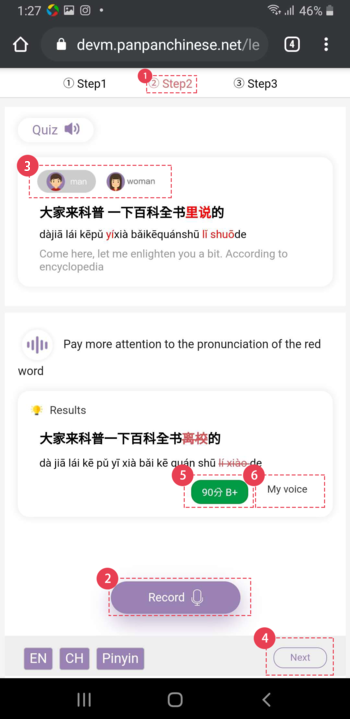
On the screen
① [Voice Recognition]
You can click here to choose “step.”
② [Record]
Click the button and record the Chinese sentence provided.
③ [Listen to Pronunciation]
Listen to the sound of the native speaker and compare your pronunciation with that of the native speaker.
④ [Next Question]
Click, and you can study the next pronunciation sentences.
⑥ [Listen to Voice]
Click, and you can listen to the sound you recorded.
⑤ [Check Score]
Check the result of the pronunciation test and the mistakes in the outcome before re-recordering it.
< Step 3 Sentences completion>
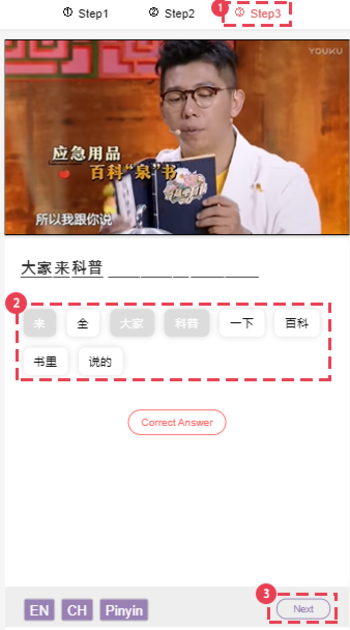
① [Sentences completion]
You can click here to choose “step.”
② [Seperated words]
Select the words to finalize the sentence.
③ [Next Question]
After completing the sentence, move on to the next question.
[Textbooks]
-> The lesson textbook materials are optimized for both mobile and PC environments.
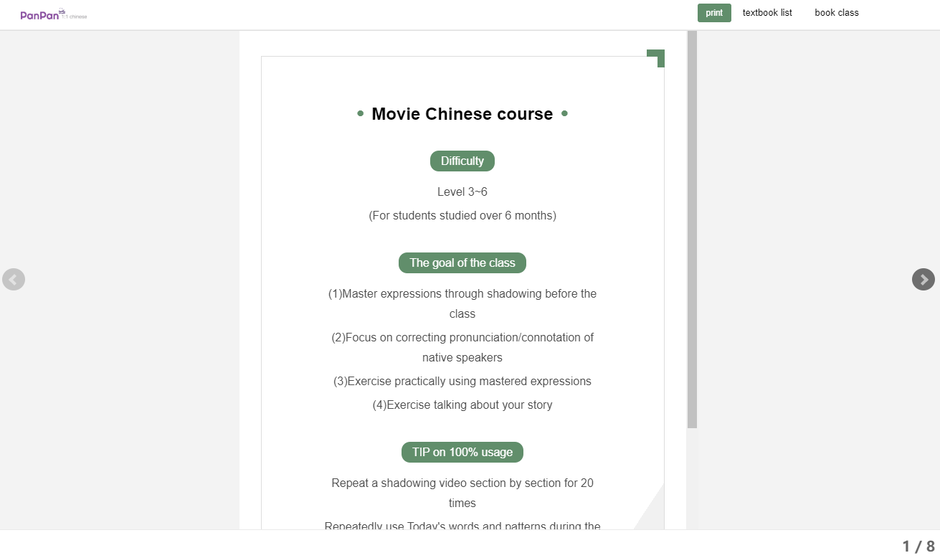
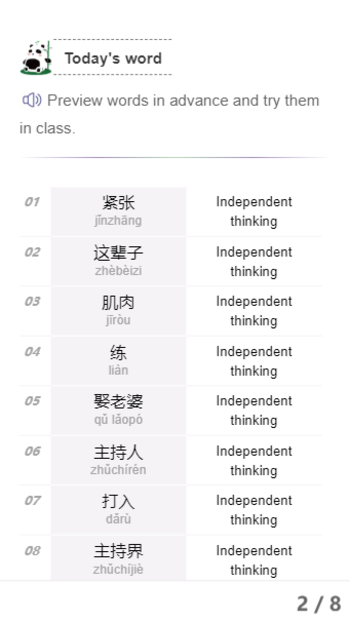
●Review
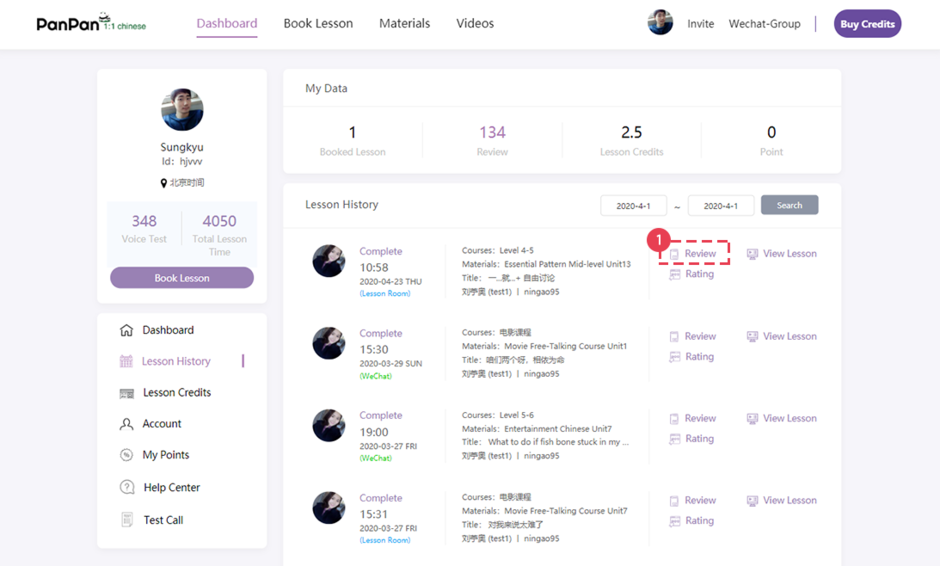
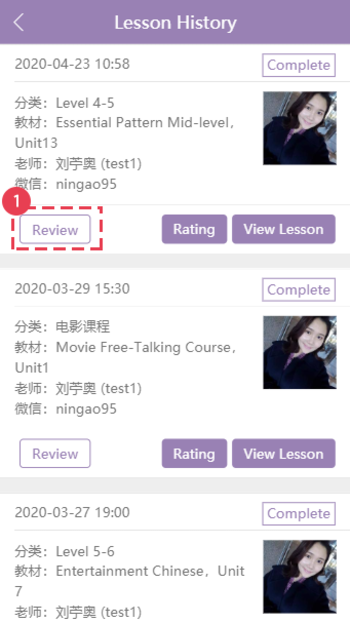
Upon completion of the lesson, you can review the lesson on the Review page.
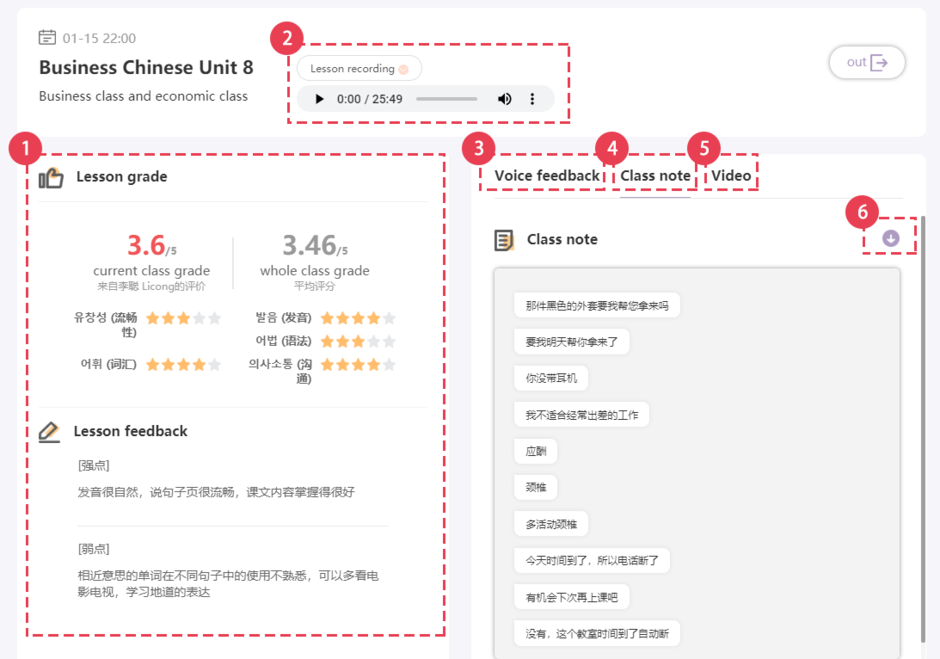
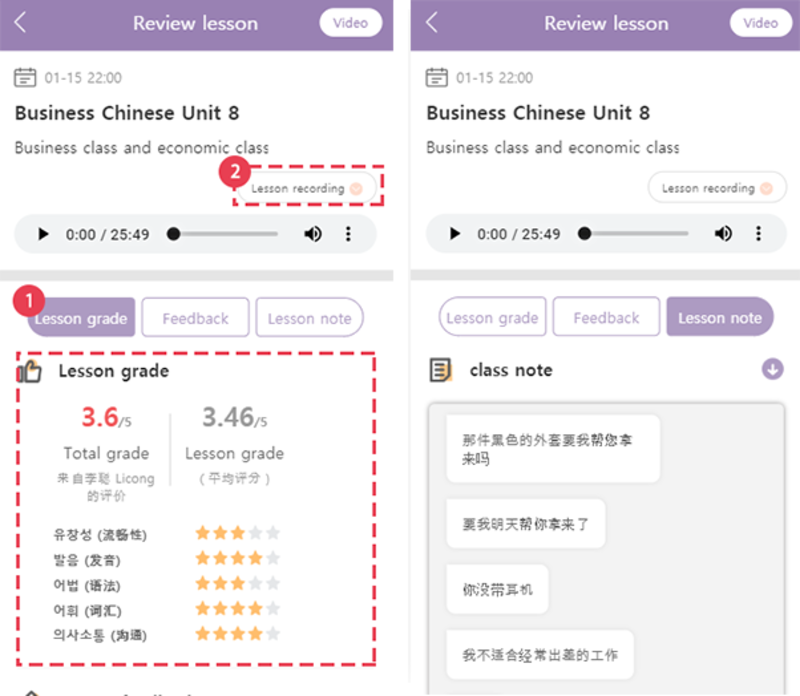
① [Feedback]
You can receive feedback on the lesson within 24 hours from the completion of each lesson.
Evaluations are made on the level of the learner during the lesson, and feedback on the points that need to be complemented is provided.
② [LessonRecording]The lessons are recorded in record files.
●Listen to the records and check what you were lacking during the lesson
* The lesson record files are provided temporarily. / The recording function will be converted to a paid service in the future.
③④⑥ [Lesson Note / Feedbac]
● You can check the feedback received during the lesson.
● Please download the sentences checked by the teacher and review them.
⑤ [Shadowing Study]
● After the lesson, review the lesson with a shadowing study to be able to perfectly use the expressions.
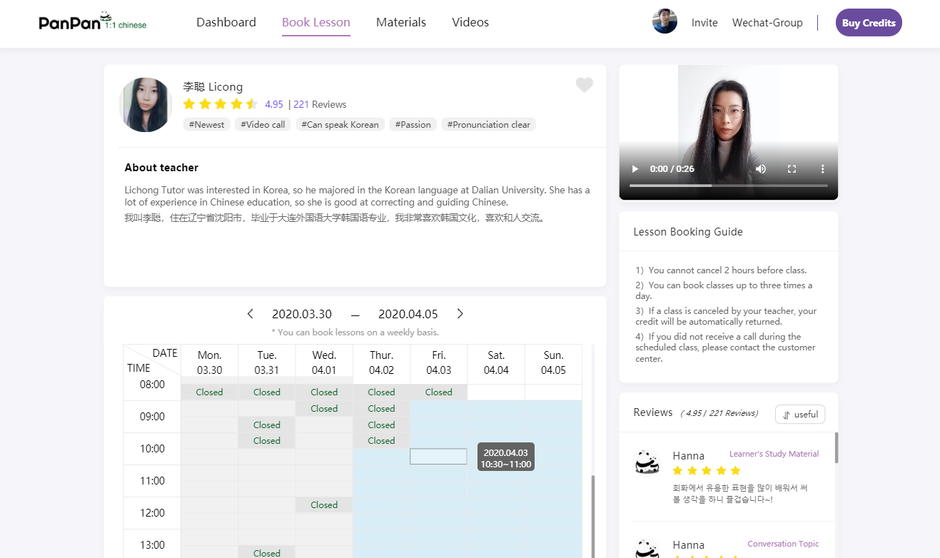
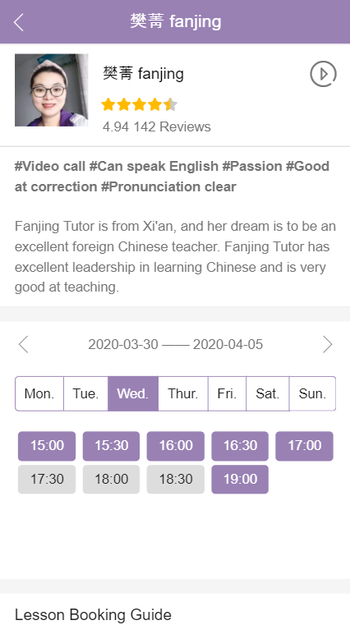
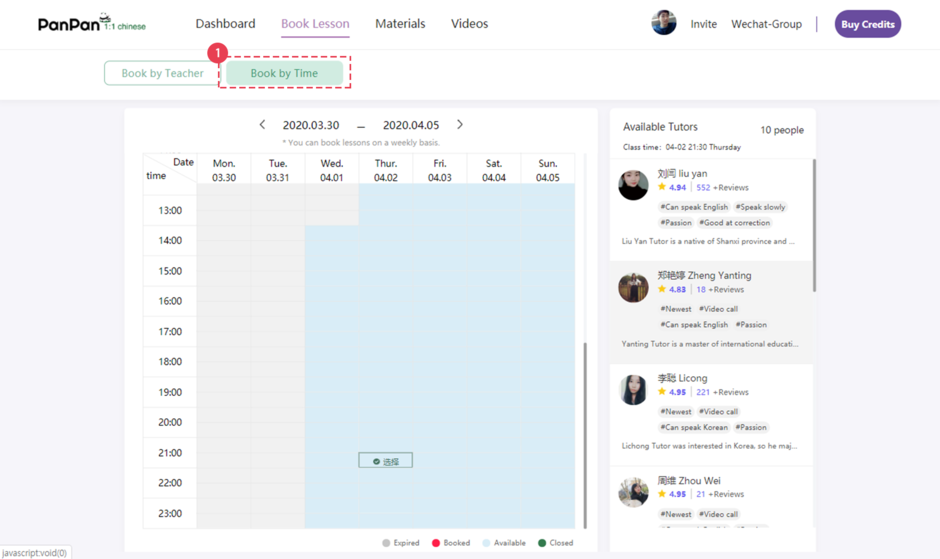
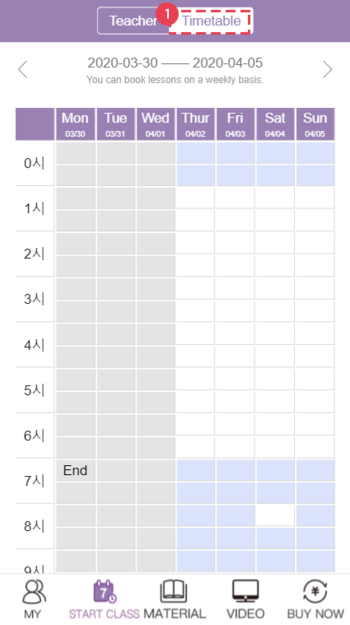
●Enter the lesson room
● Click[Prepare for Lesson] - [Enter Lesson Room]
① [Teacher's screen] It shows teacher's connection status.
<Check Connection>
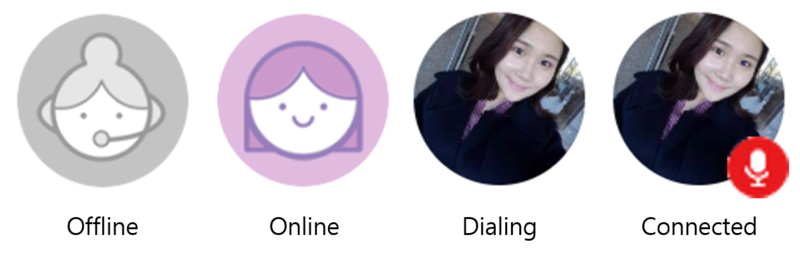
② [Check Lesson Info]
Teacher's name and class time.
③ [Check Textbook]
Use your textbook here when you are taking the class.
④ [Lesson Note/Chat]
In the Chat window, you can write down Pinyin with tone marks. Teachers can correct any of your mistakes by editing the words you sent. After your class, you can review these notes and chat history.
● Tip: You can message your teacher on WeChat before class to let them know your class requirements in relation to the lesson.
⑤ [Lesson List]
Click the list, and you can check the list of the lessons available and the lessons completed.
⑥⑪ [Dictionary/Translator]
Baidu Translator, Chinese/English Dictionary, etc. are available.
⑦ [FAQ/Error Report]
You can check the problems frequently occurring during the lesson.
● Click when any lesson-related problem occurs, including connection to the lesson and communication.
● Report the problem that occurs during the lesson, and we will check and answer your report within 24 hours.
⑧ [Phone Test]
You can test your device to check if PanPan supports the environment.
⑨ [End Lesson/Exit]
Click Ext after the lesson, and you can end the lesson.
⑩ [Leave Review]
You can leave your comments on the teaching capability and lessons of the teacher.
[Progress]
"Prepare for Lesson" -> "One-to-One Lesson" -> "Review"
●Prepare for Lesson
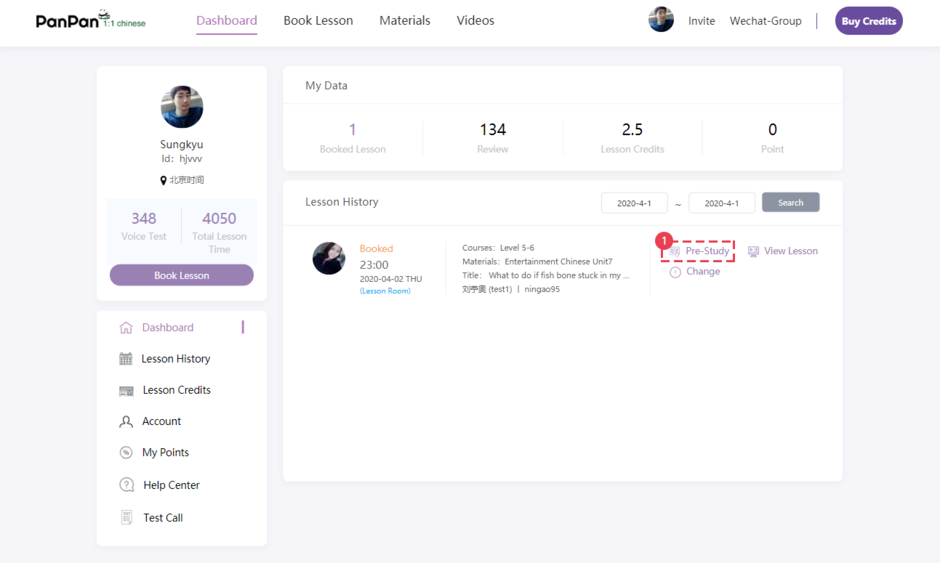
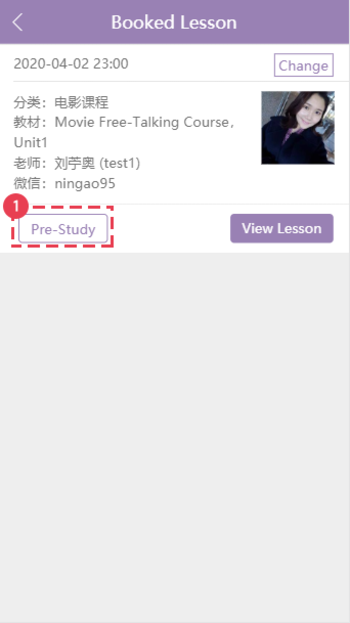
Book a lesson, and the Textbook and shadowing videos will be provided for you to prepare for the lesson.
-> Click [My Page] -> [Prepare for Lesson]
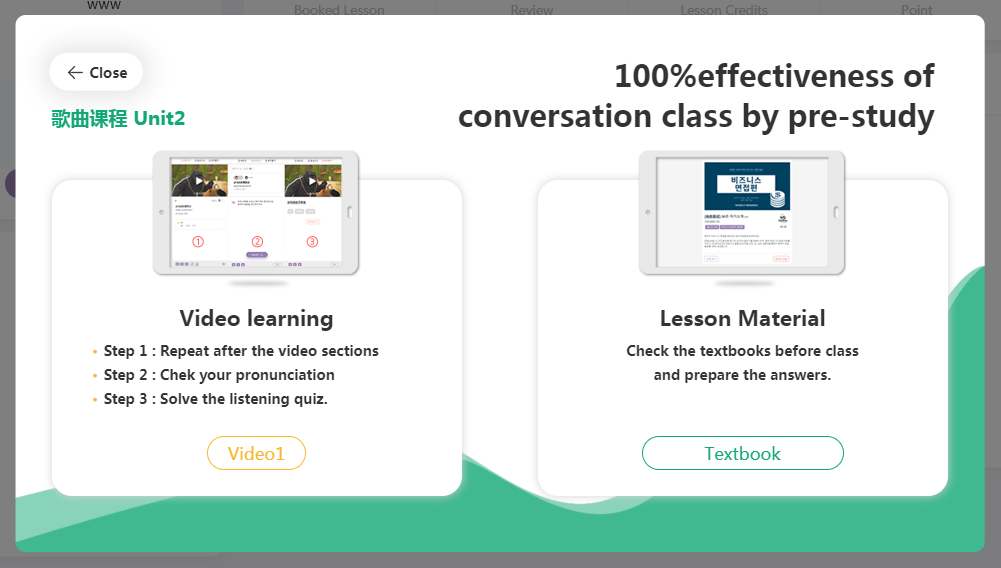
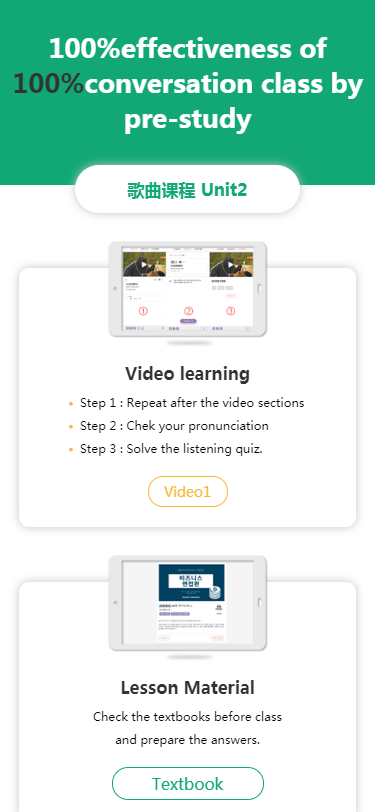
Follow Three Steps to Pre-study.
<Step 1 Shadowing Practice>
● Stage 1: Repeate after Pinyin.
● Stage 2: Hide Pinyin and repeat after Chinese.
● Stage 3: Hide both Pinyin and Chinese, repeat after the native speaker.
● Stage 4: See English and speak in Chinese.
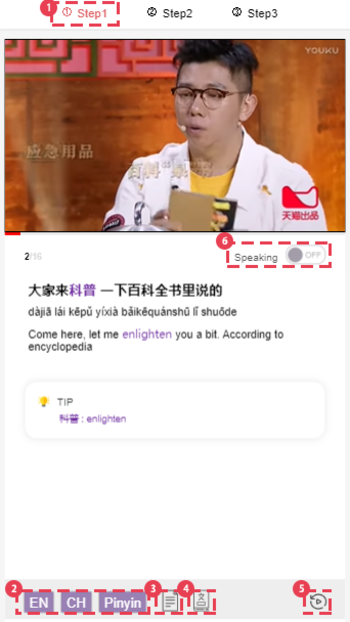
On the screen
① [Shadowing]
You can click here to choose “step.”
② [Zhong wen, Pinyin, Translate]
You can click here to toggle on/off the particular learning assistance.
③ [Subtitle List]
● Watch the entire list of the subtitles with translation and Pinyin.
④ [Look Up Dictionary]
Click the dictionary and press the word, then you will see its definition.
⑤ [Repeat ]
Click to repeat the current sentence in the video.
● Completely master the sentences by repeating the practice.
⑥ [Listen & Repeat Exercise]
Clcik here to try to speak at the same speed as the video.
[Shadowing Video Lesson& (2).Voice Recognition]
<Step 2 Voice Recognition>
● Stage 1: Click “Record” and read the sentences.
● Stage 2: Re-record it by paying attention to the ones marked in red.
● Stage 3: Click “My Voice” to compare your pronunciation with that of native speaker's.
● Stage 4: If you are graded 100, move on to the next pronunciation exercise.
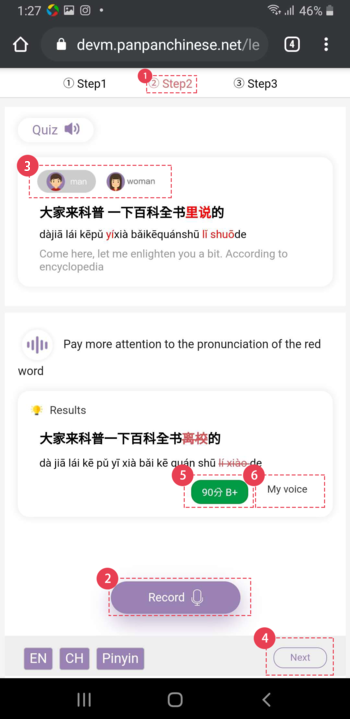
On the screen
① [Voice Recognition]
You can click here to choose “step.”
② [Record]
Click the button and record the Chinese sentence provided.
③ [Listen to Pronunciation]
Listen to the sound of the native speaker and compare your pronunciation with that of the native speaker.
④ [Next Question]
Click, and you can study the next pronunciation sentences.
⑥ [Listen to Voice]
Click, and you can listen to the sound you recorded.
⑤ [Check Score]
Check the result of the pronunciation test and the mistakes in the outcome before re-recordering it.
< Step 3 Sentences completion>
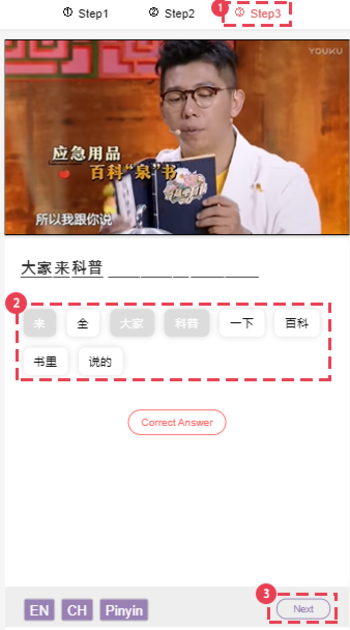
① [Sentences completion]
You can click here to choose “step.”
② [Seperated words]
Select the words to finalize the sentence.
③ [Next Question]
After completing the sentence, move on to the next question.
[Textbooks]
-> The lesson textbook materials are optimized for both mobile and PC environments.
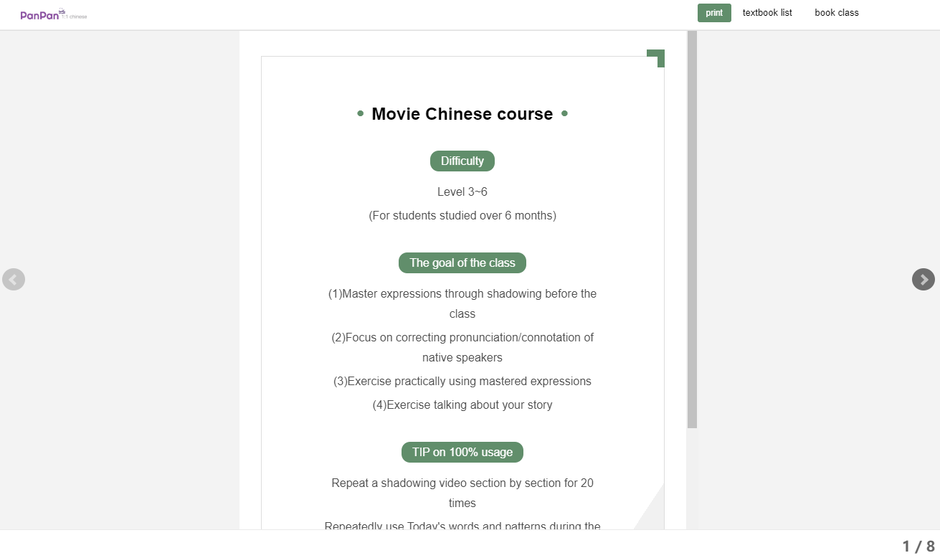
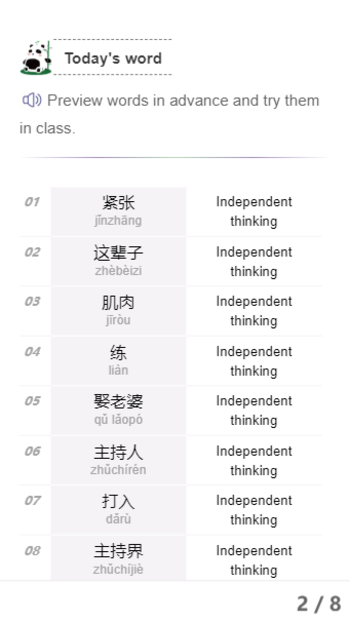
●Review
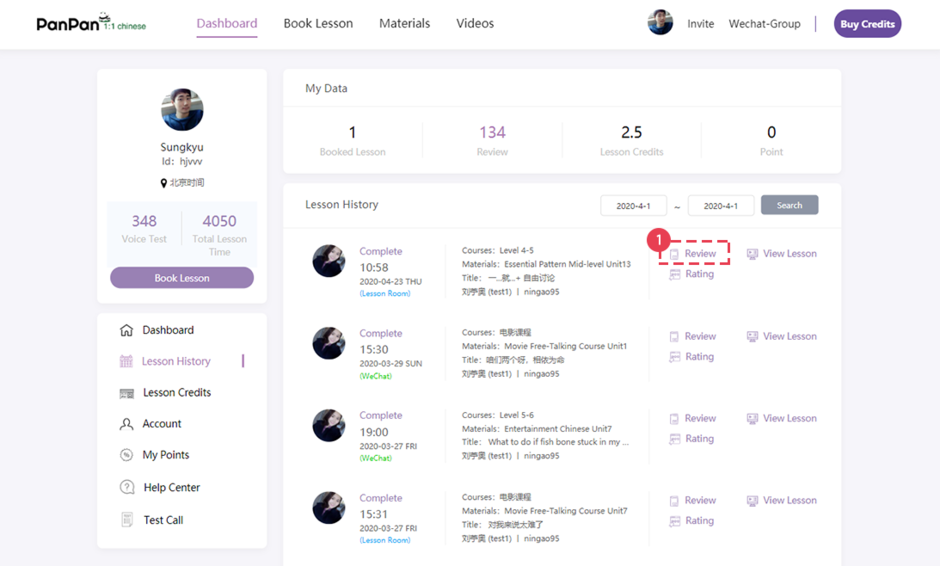
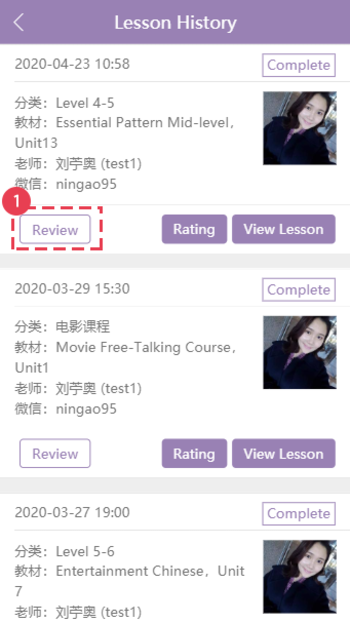
Upon completion of the lesson, you can review the lesson on the Review page.
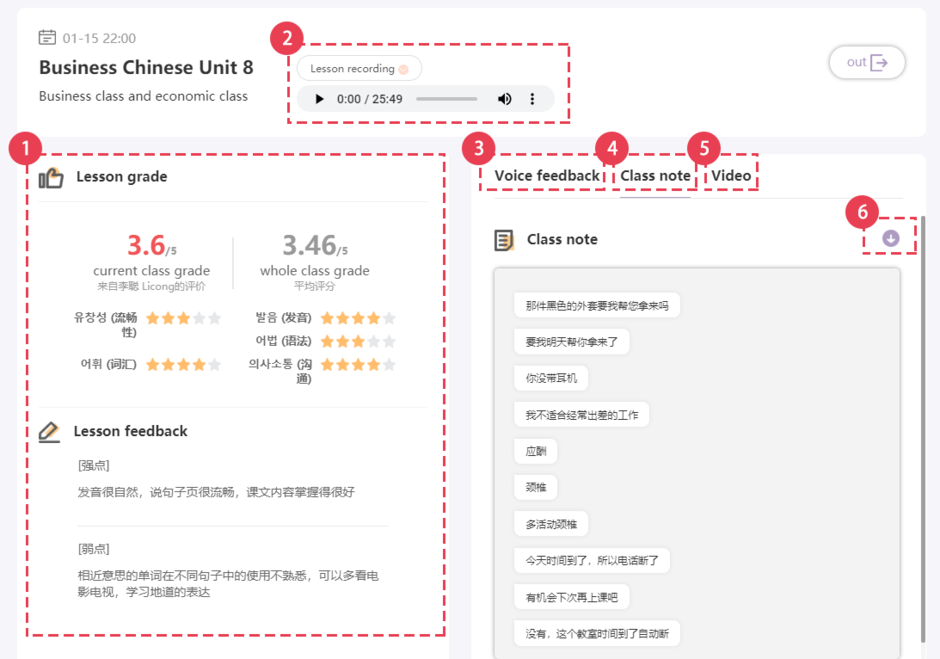
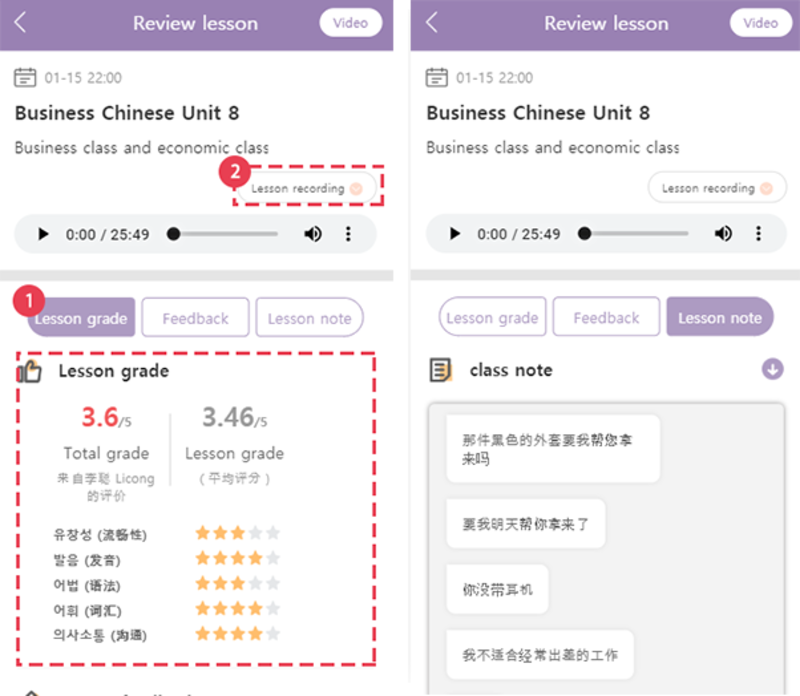
① [Feedback]
You can receive feedback on the lesson within 24 hours from the completion of each lesson.
Evaluations are made on the level of the learner during the lesson, and feedback on the points that need to be complemented is provided.
② [LessonRecording]The lessons are recorded in record files.
●Listen to the records and check what you were lacking during the lesson
* The lesson record files are provided temporarily. / The recording function will be converted to a paid service in the future.
③④⑥ [Lesson Note / Feedbac]
● You can check the feedback received during the lesson.
● Please download the sentences checked by the teacher and review them.
⑤ [Shadowing Study]
● After the lesson, review the lesson with a shadowing study to be able to perfectly use the expressions.
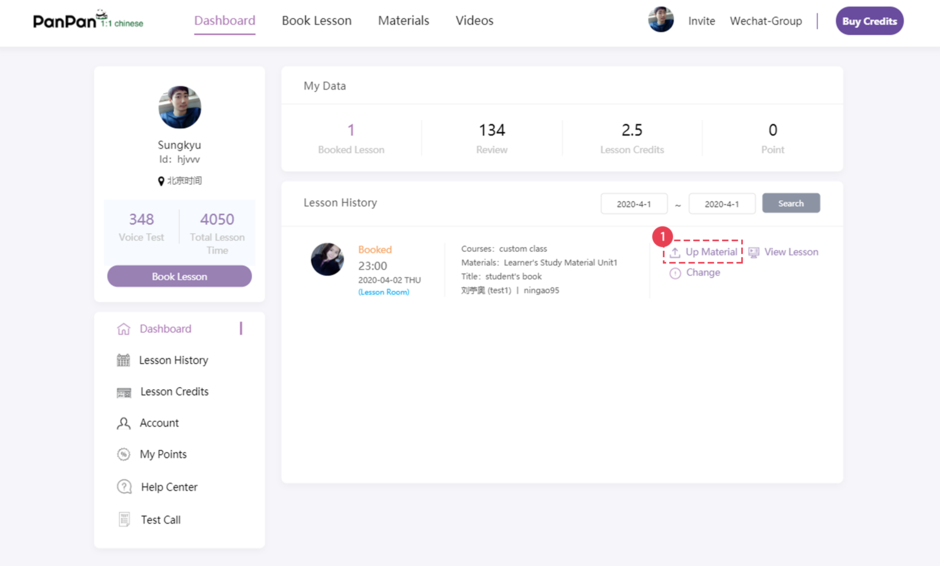
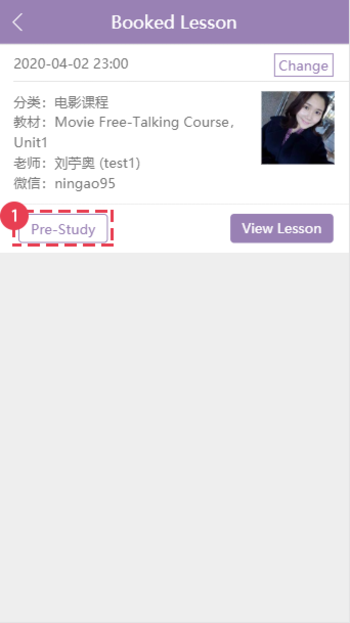
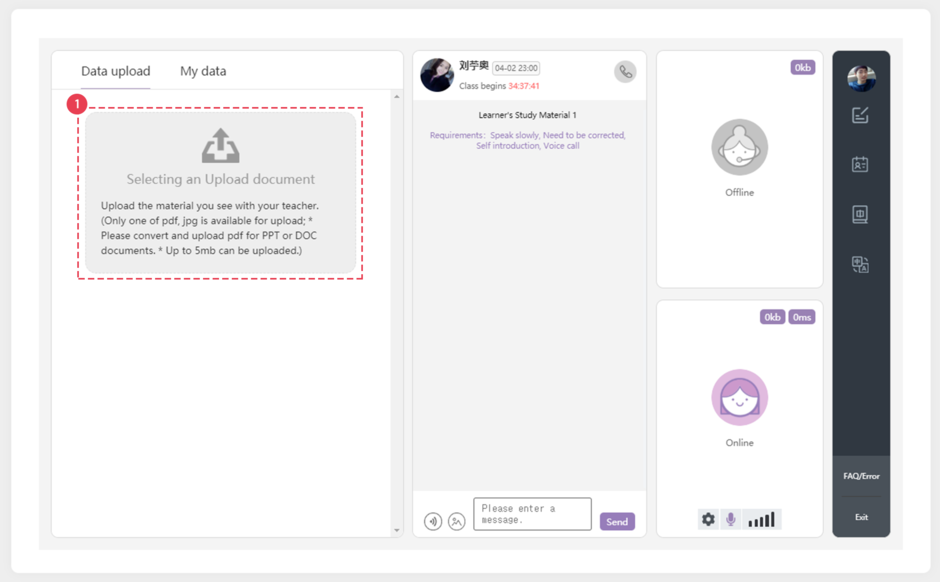
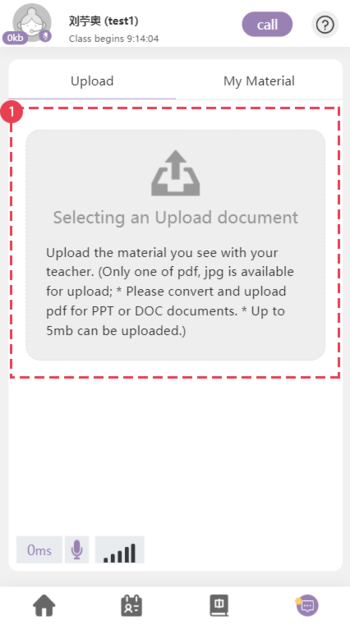
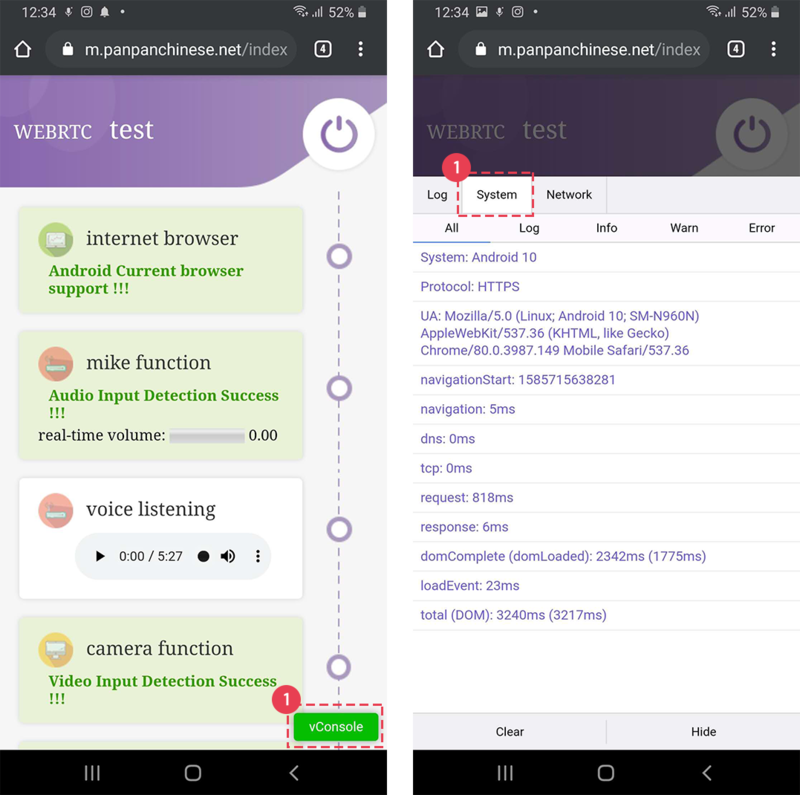
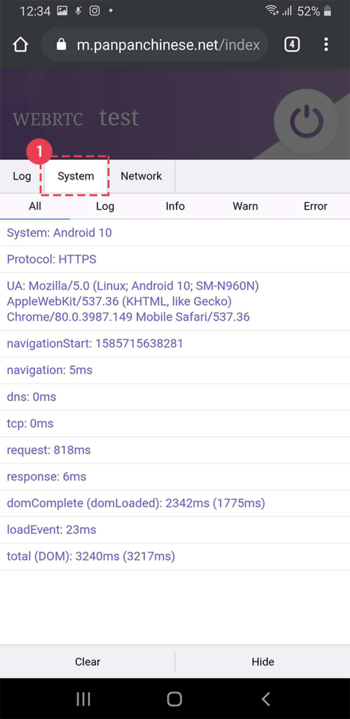
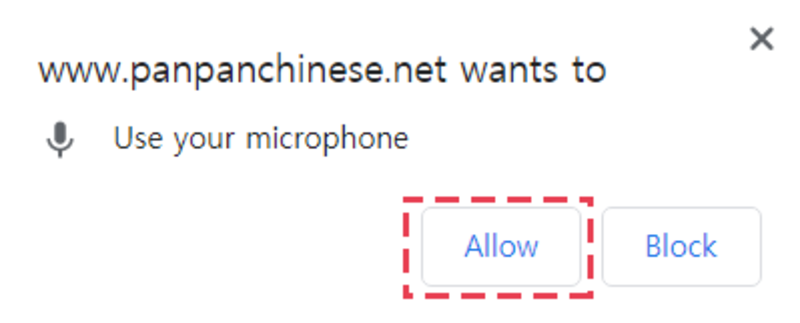
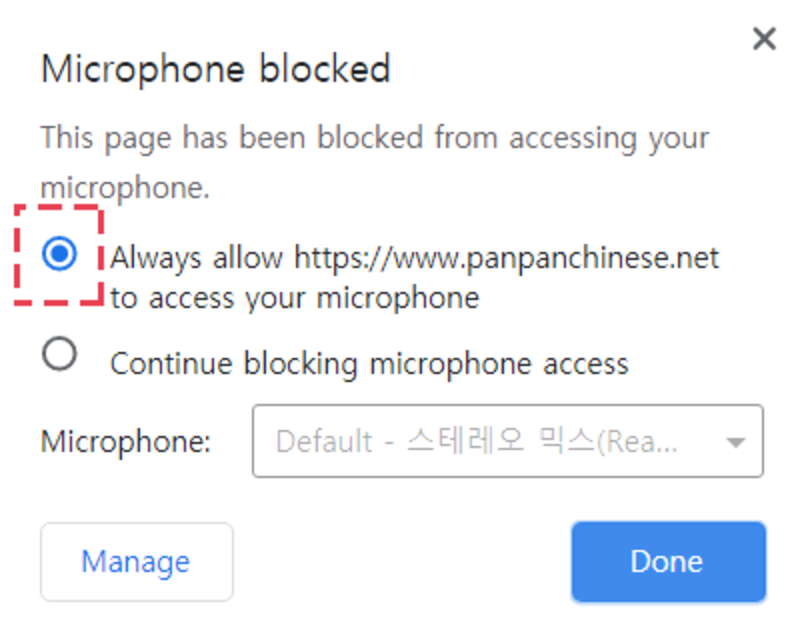
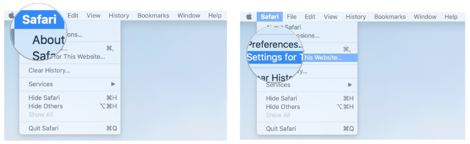
●Enter the lesson room
● Click[Booked Lesson] - [Enter Lesson Room]
① [Teacher's screen] It shows teacher's connection status.
<Check Connection>
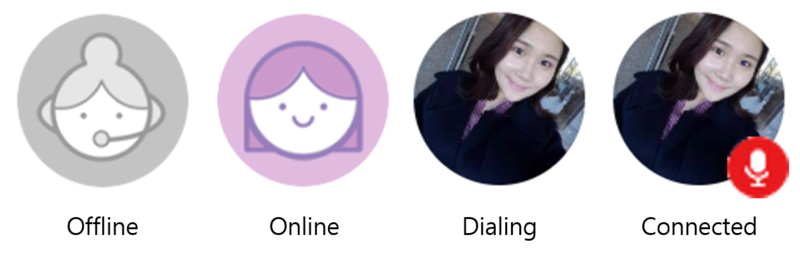
② [Check Lesson Info]
Teacher's name and class time.
③ [Check Textbook]
Use your textbook here when you are taking the class.
④ [Lesson Note/Chat]
In the Chat window, you can write down Pinyin with tone marks. Teachers can correct any of your mistakes by editing the words you sent. After your class, you can review these notes and chat history.
● Tip: You can message your teacher on WeChat before class to let them know your class requirements in relation to the lesson.
⑤ [Lesson List]
Click the list, and you can check the list of the lessons available and the lessons completed.
⑥⑪ [Dictionary/Translator]
Baidu Translator, Chinese/English Dictionary, etc. are available.
⑦ [FAQ/Error Report]
You can check the problems frequently occurring during the lesson.
● Click when any lesson-related problem occurs, including connection to the lesson and communication.
● Report the problem that occurs during the lesson, and we will check and answer your report within 24 hours.
⑧ [Phone Test]
You can test your device to check if PanPan supports the environment.
⑨ [End Lesson/Exit]
Click Ext after the lesson, and you can end the lesson.
⑩ [Leave Review]
You can leave your comments on the teaching capability and lessons of the teacher.
Phone : 070-8064-6721 (M-F 10am~8pm, CST(GMT+8))
e-mail : panpanchinese@gmail.com
